Importing from Fuelly
To transfer your data from Fuelly please follow these steps:
1. Export your data from Fuelly.
To export your data from Fuelly:
- Log on to the Fuelly.com website and open a vehicle profile page.
- Scroll down to the Log Book section and select Export Fuel-ups and, optionally, Export Services. This will allow you to download your data in CSV format.
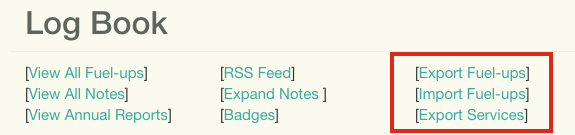
2. Load your CSV files into the Road Trip importer.
Use the Road Trip CSV Importer to import your Fuelly CSV files.
- Set the ‘Document Format’ to Fuelly
- Load the fuelups.csv and services.csv the you downloaded from Fuelly.com
- Click Next
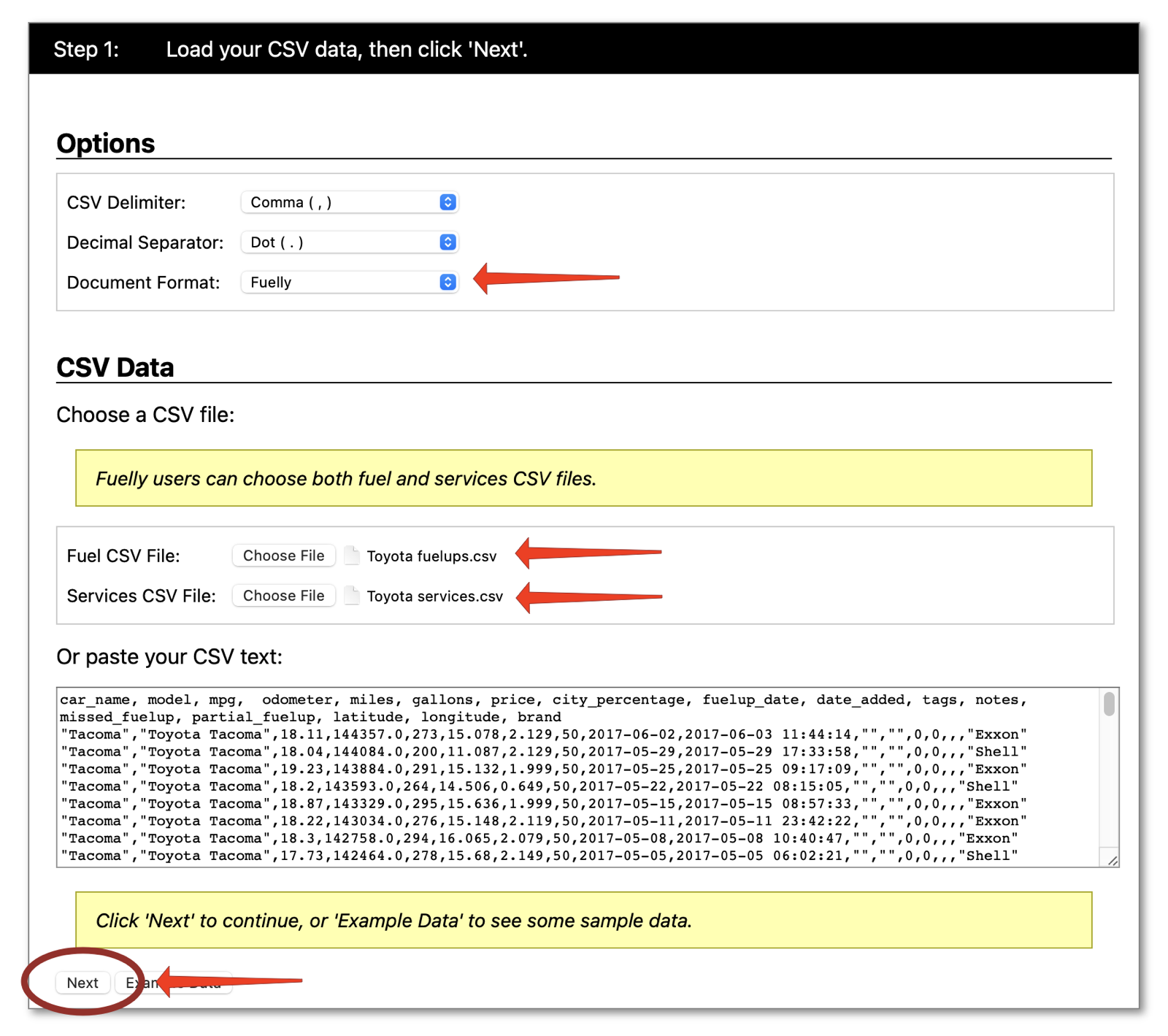
3. Choose your preferred units.
Choose your preferred units for your vehicle, then click Import Data.
These options can be changed in the app after you have imported your data.
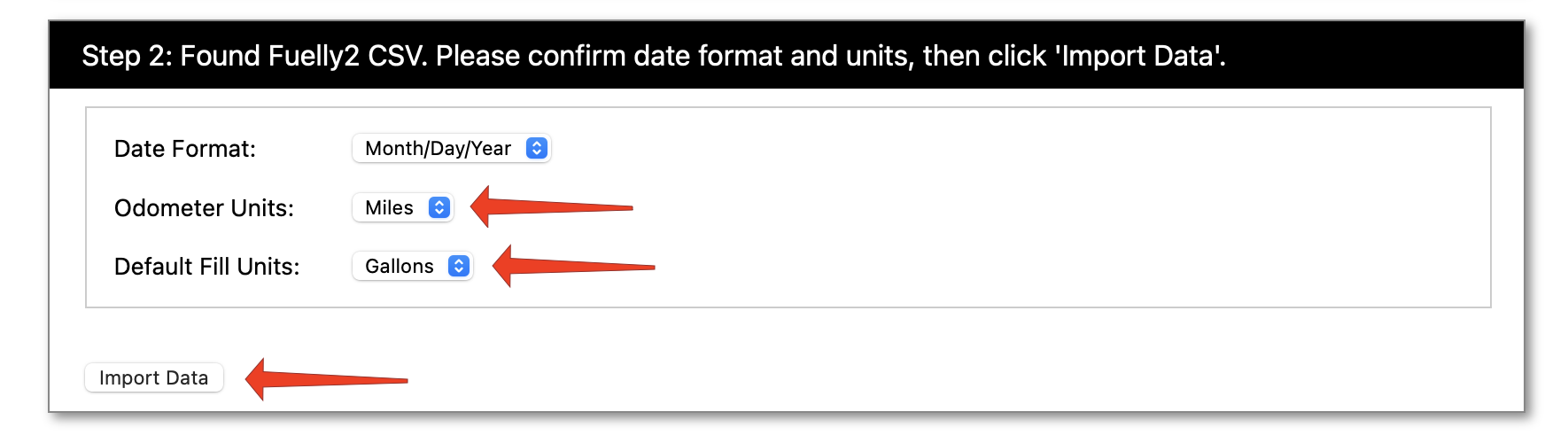
4. Download the generated .roadtrip file.
The importer will generate a .roadtrip file that contains your data. Click the Download button to download this file.
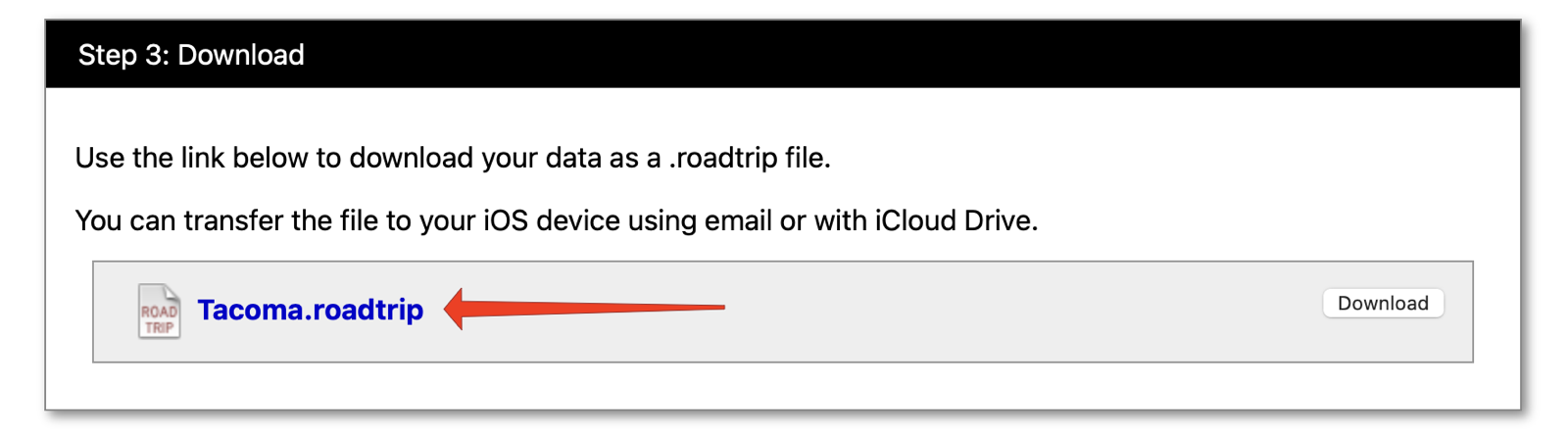
5. Send the .roadtrip file to your iOS device.
Once you have downloaded your data you can send the file to your iOS device by email, or by simply copying the file to your iCloud Drive.
Send the .roadtrip file to your iOS device as an email file attachment. On your iOS device, tap the file attachment and choose Road Trip from the share menu.
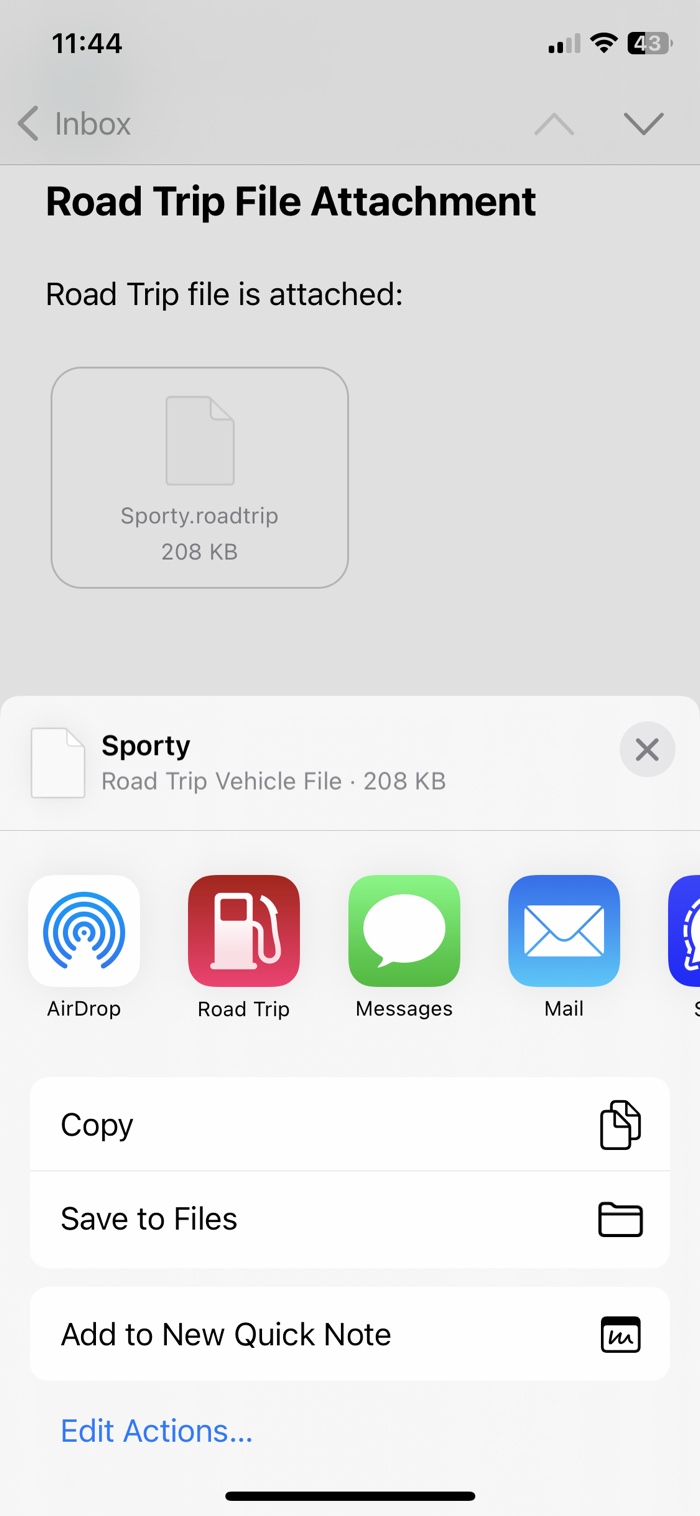
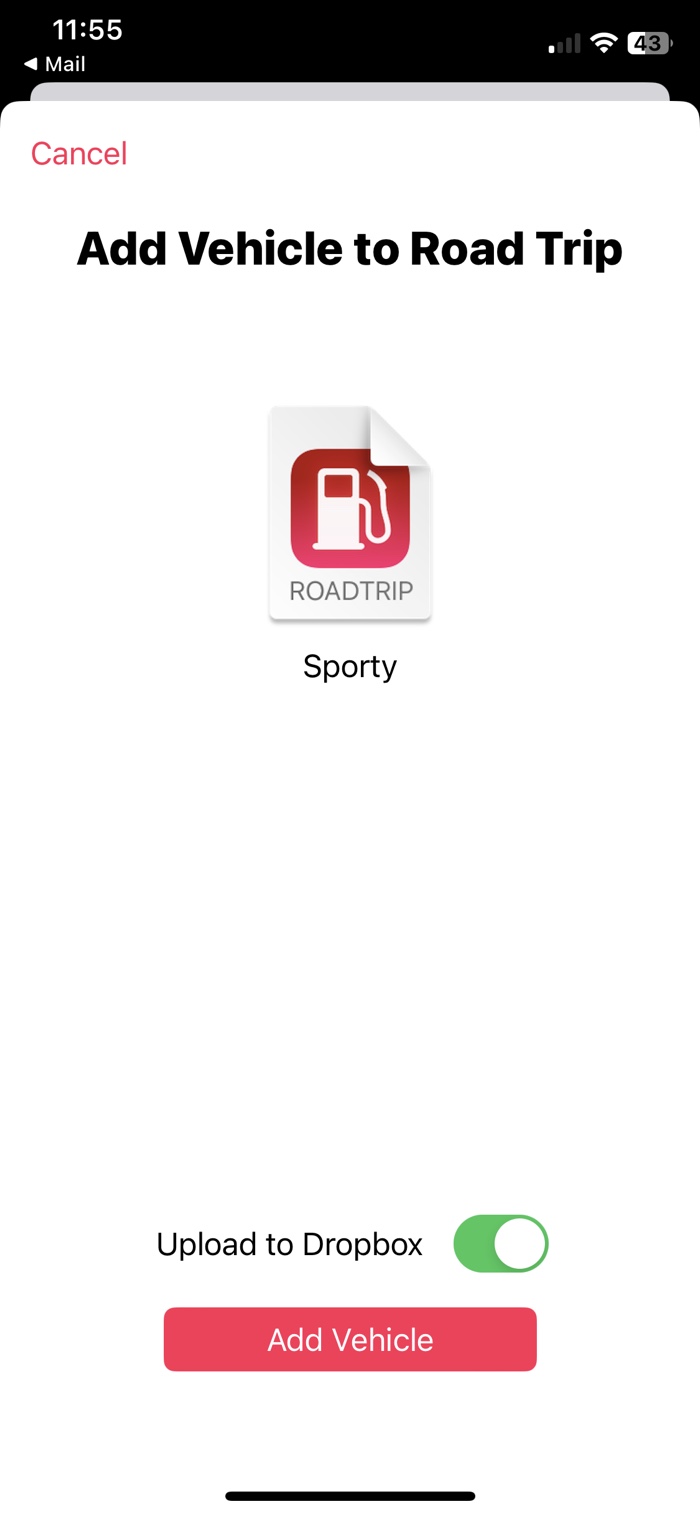
iCloud Drive
Copy the .roadtrip file into a folder in your iCloud Drive. On your iOS device, use the Files app to locate the file. Tap on the file to open with Road Trip.
Help
If you have any trouble using the importer please contact us and we’ll be happy to help out. You can also send us your data and we’ll import it for you. Email: support@darrensoft.ca