Road Trip allows you to record and graph the statistics reported by your car's on-board trip computer, including fuel economy, average speed, outside temperature, and travel time. These values are typically recorded with each fill-up.
To enable the Trip Computer fields, select Vehicle Info -> Trip Computer, and enable the Trip Computer option. You can then select the units that your car's trip computer uses for fuel economy, speed, and temperature. Select "None" to hide a particular field from the Add Fuel screen.
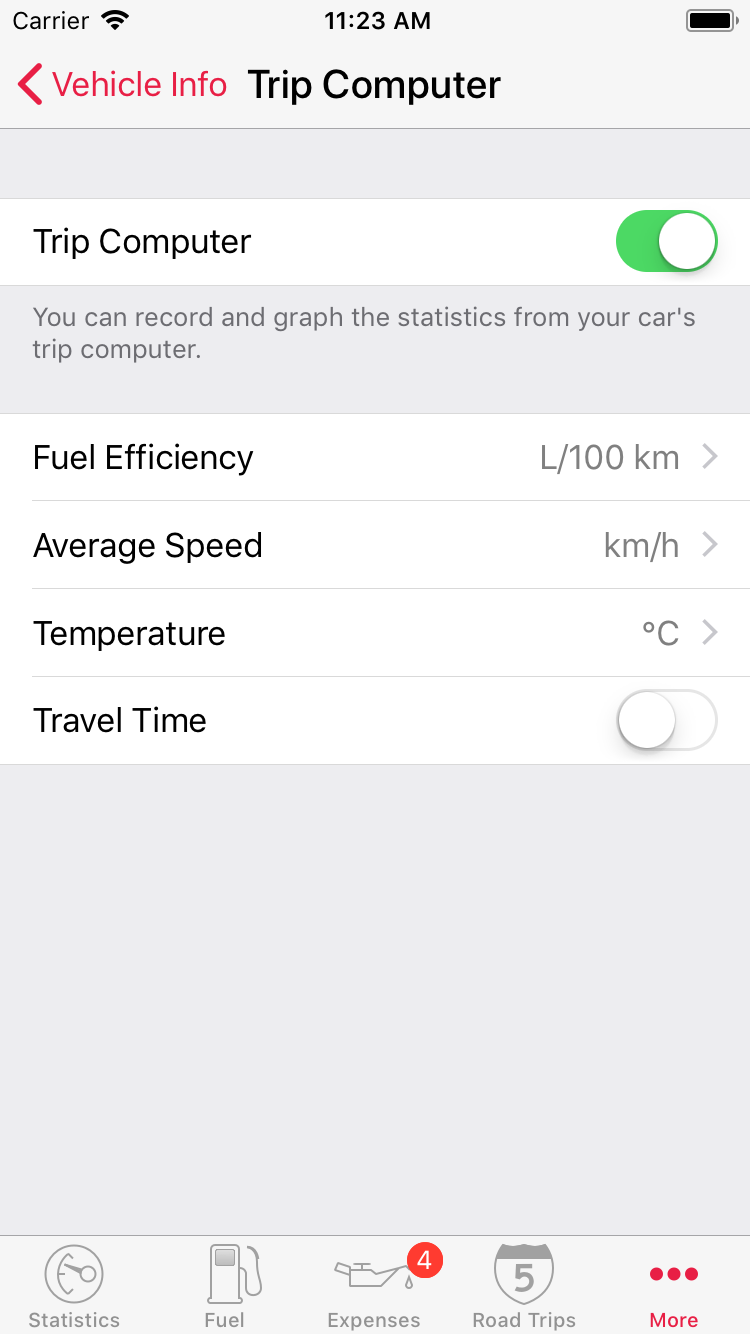 Trip Computer Configuration
Trip Computer Configuration
Once enabled, a "Trip Computer" section will appear on the Add Fuel screen, below the regular fuel fields. Scroll down or press the down-arrow button to navigate to the Trip Computer section. You can then enter values for fuel economy, average speed, and temperature, as reported by your car's trip computer.
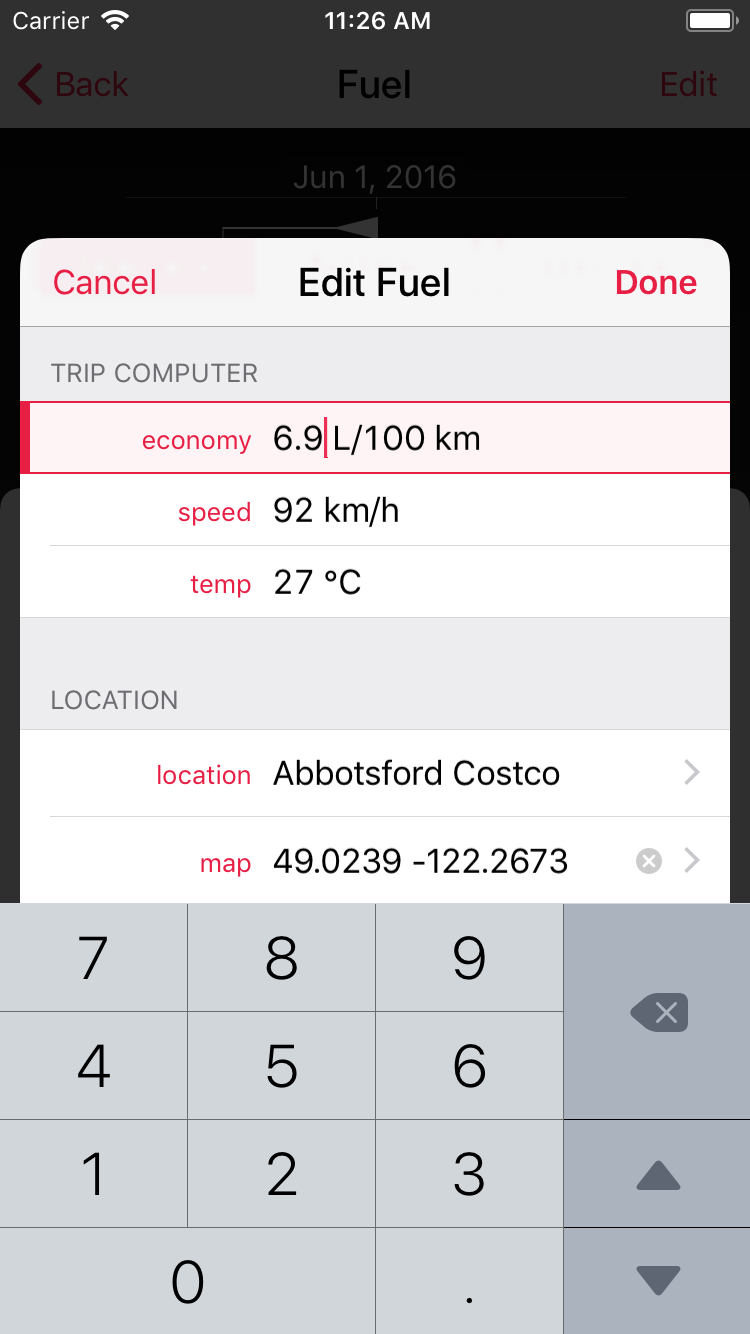 Add Fuel Screen
Add Fuel Screen
Once the trip computer values have been recorded in Road Trip, you may want to reset the fuel economy and average speed values from your car's trip computer.
Graphs
Road Trip can graph the trip computer values, including fuel economy, temperature, and average speed.
Trip computer fuel economy values are graphed along side the fuel economy values calculated by Road Trip, and appear in light-grey.
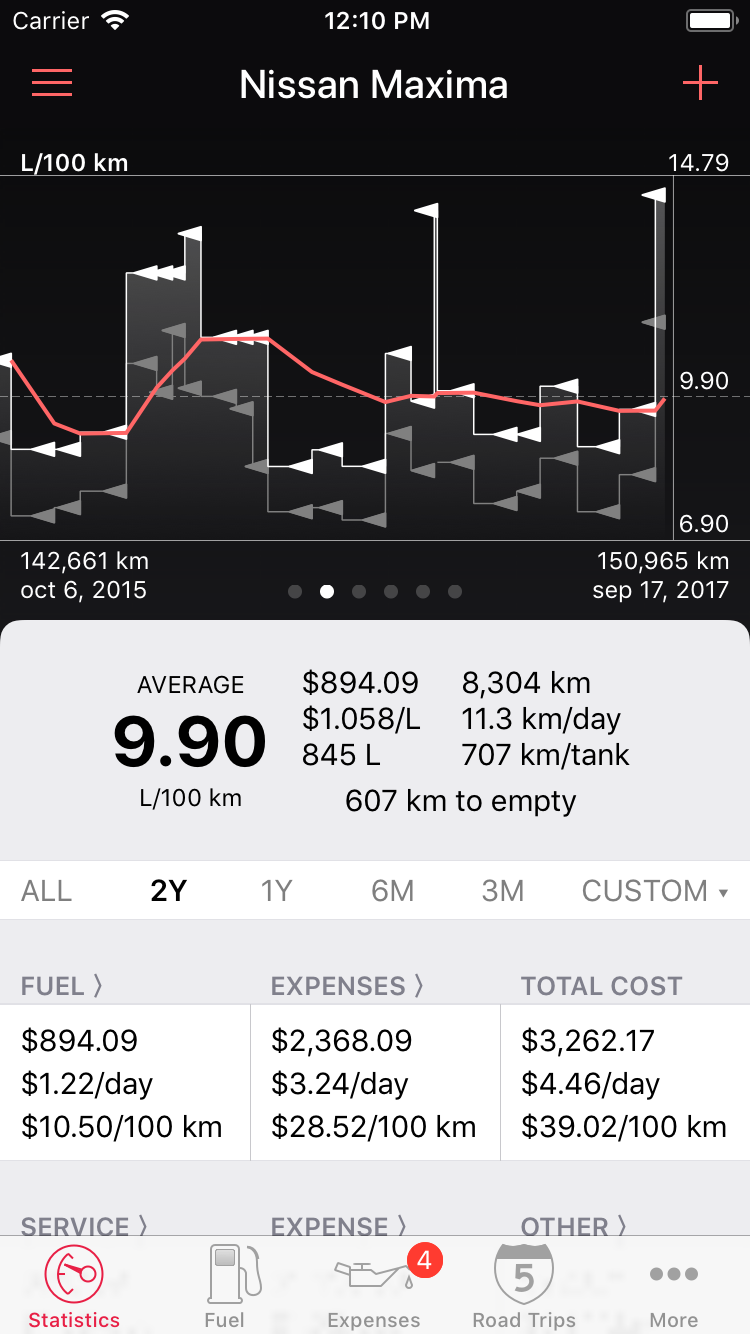 Fuel Economy Graph
Fuel Economy Graph
Road Trip can also graph fuel economy vs. temperature and average speed. Tap once on the graph to see all available graph options.
 Fuel Economy vs. Average Speed
Fuel Economy vs. Average Speed