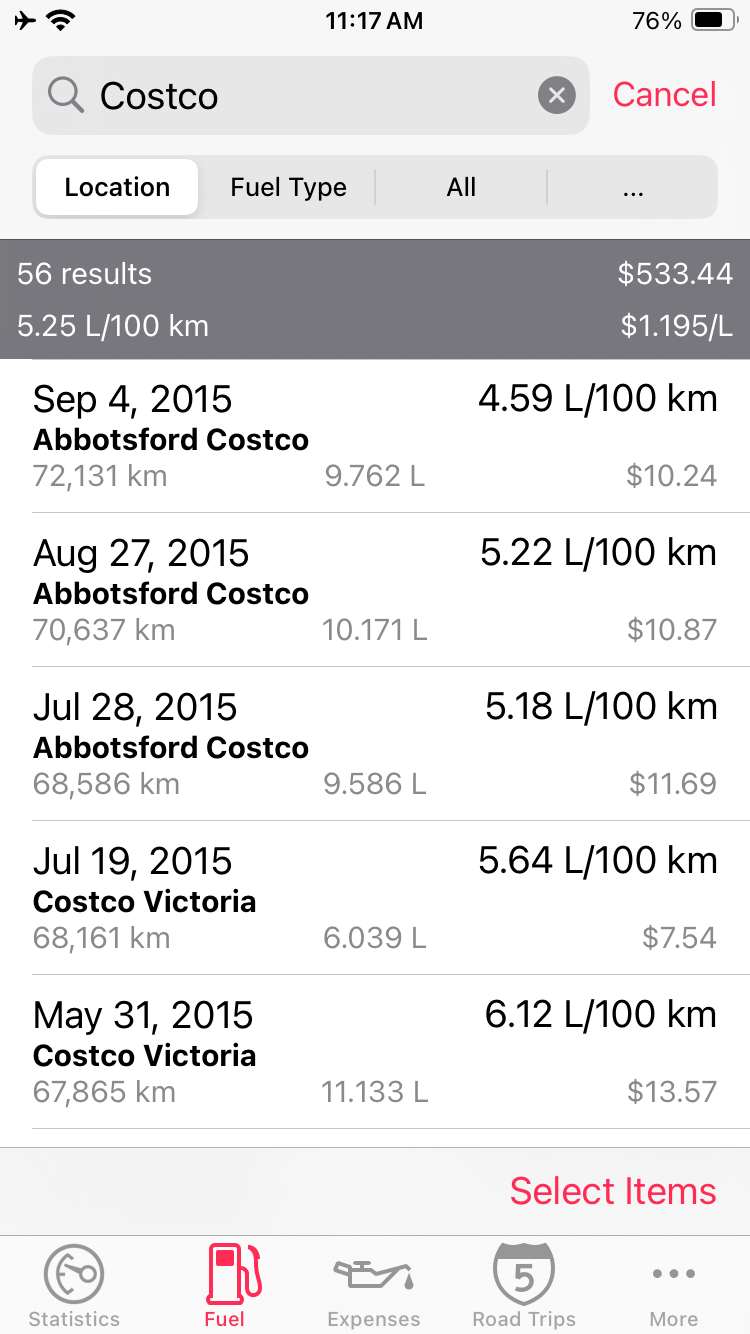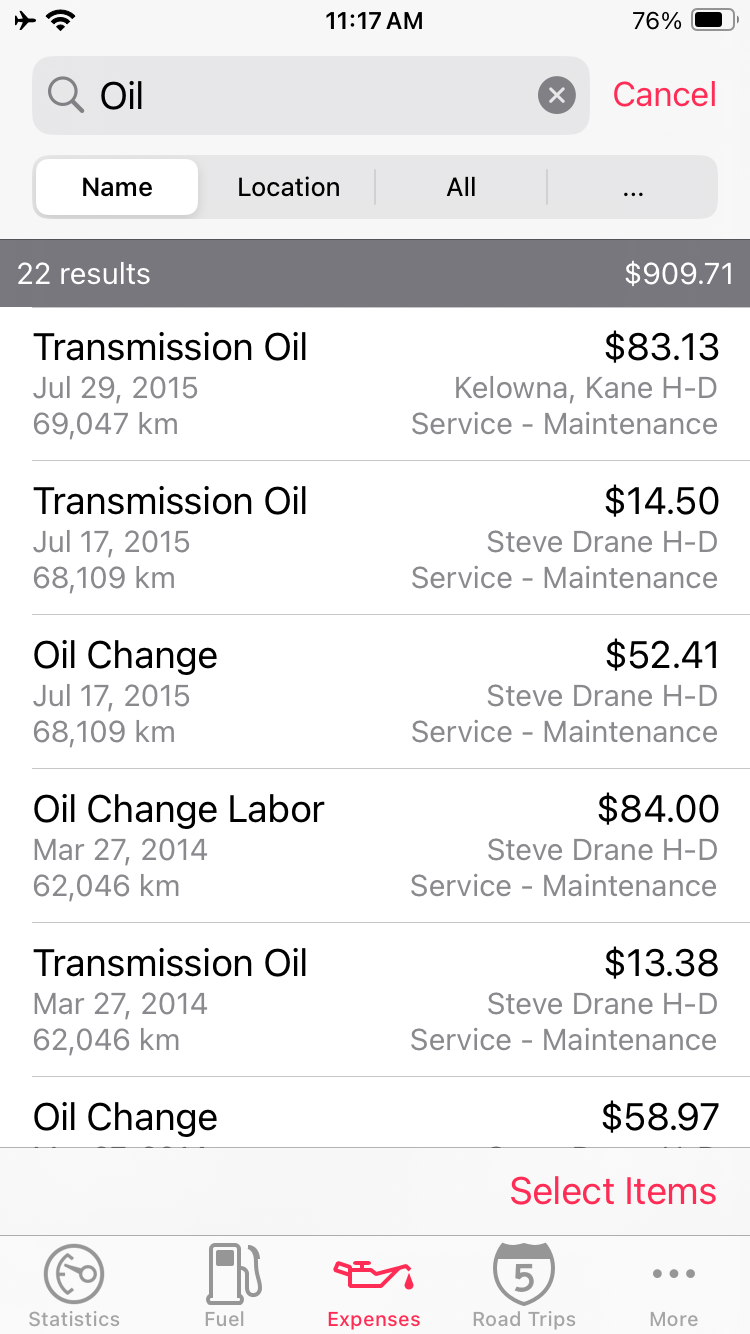Swipe To Change Vehicles
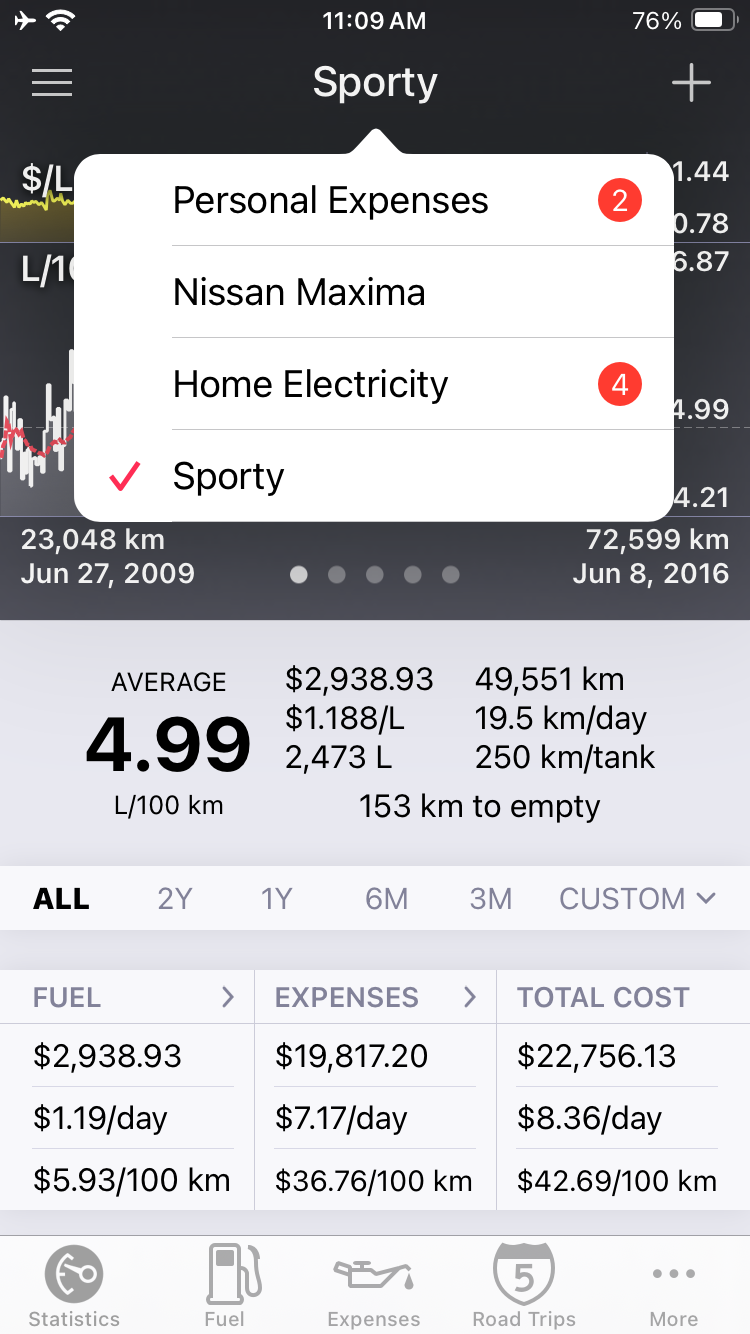
You can quickly switch between vehicles by swiping across the top navigation bar either left or right.
Tap on the navigation bar to see a quick list of vehicles.
Swipe right from the left edge of the screen to see the full vehicles list.
Keypad Shortcuts
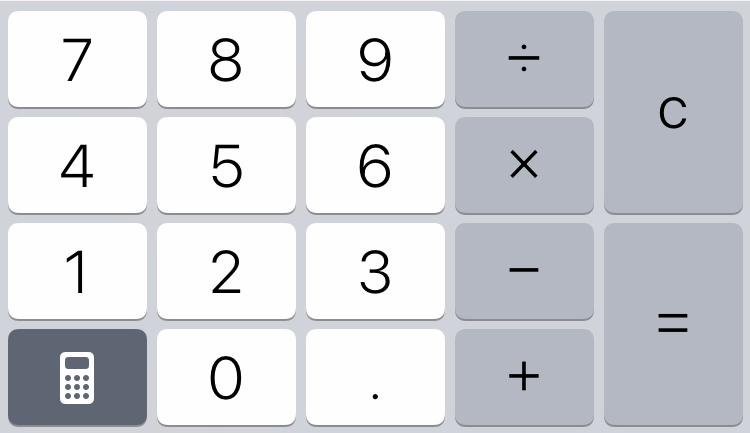
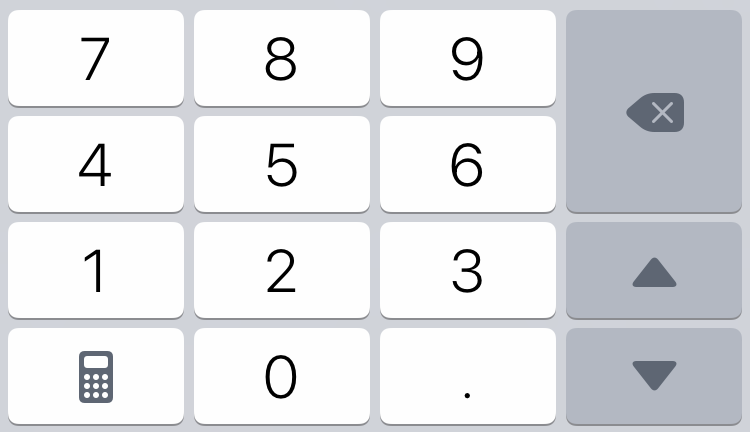
- Press the up and down arrows keys to navigate between fields.
- Press and hold the Delete key to quickly erase a field.
- Tap the calculator button to use the built-in keypad calculator.
Auto-filled Fields
When creating a new fuel entry, Road Trip will automatically set the odometer and cost fields based on your previous fuel entry. These automatically-filled fields appear in grey text.
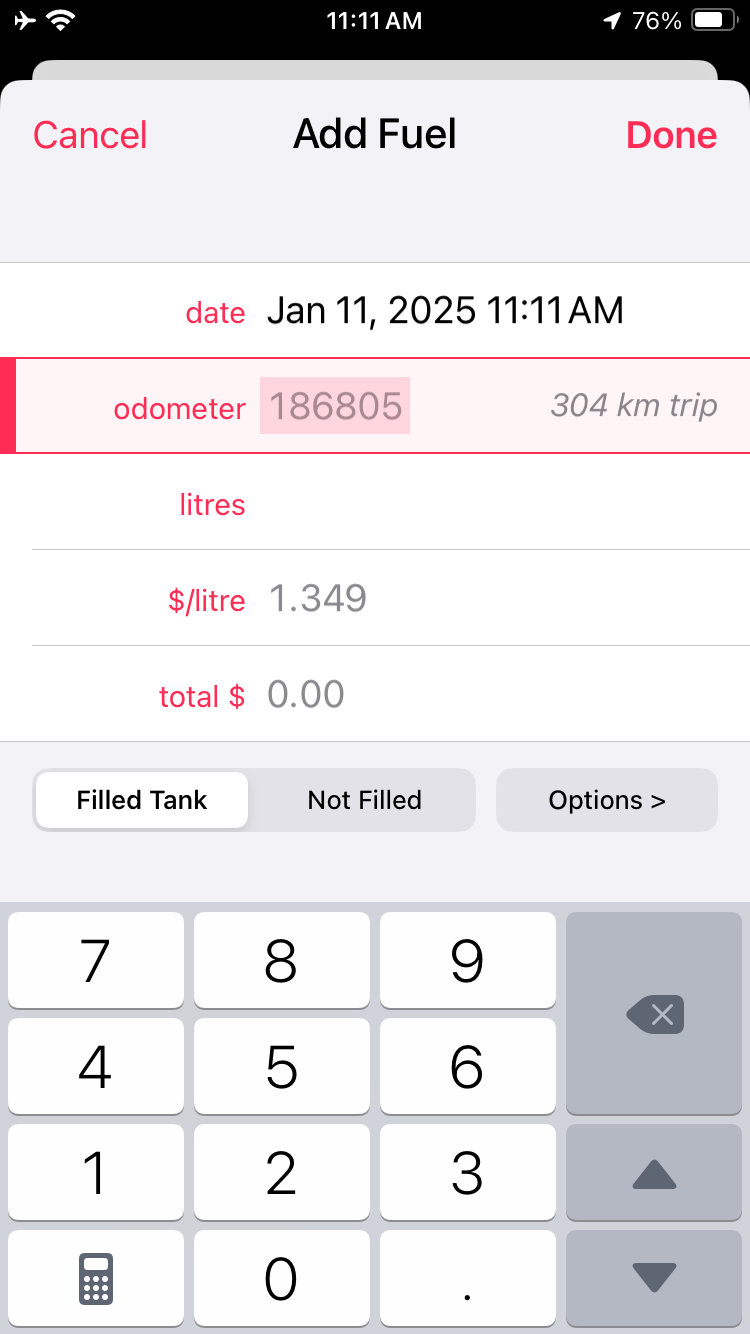
Auto-filled Fuel Fields
To overwrite an auto-filled odometer or cost value, simply begin typing a new value and the old value will be deleted.
To modify an auto-filled odometer or cost value, press the delete key.
Odometer vs. Trip Meter
You can record your fill-ups by either trip distance or by odometer value. You can select between Odometer and Trip Meter this by pressing the “Options…” button when recording a new fill-up. Road Trip will remember this choice for subsequent fill-ups.

Fuel Options Screen
Typically, you would record your first fill-up using your car’s actual odometer value and then record subsequent fill-ups using either odometer value or trip meter. This will ensure that Road Trip remains in sync with your car’s odometer.
When creating a new expense entry, begin by typing a name for the new expense. Road Trip will display a list of matching expense names based on your previous entries. Continue typing to narrow down the list, then select a name from the list or press the “Next” key.
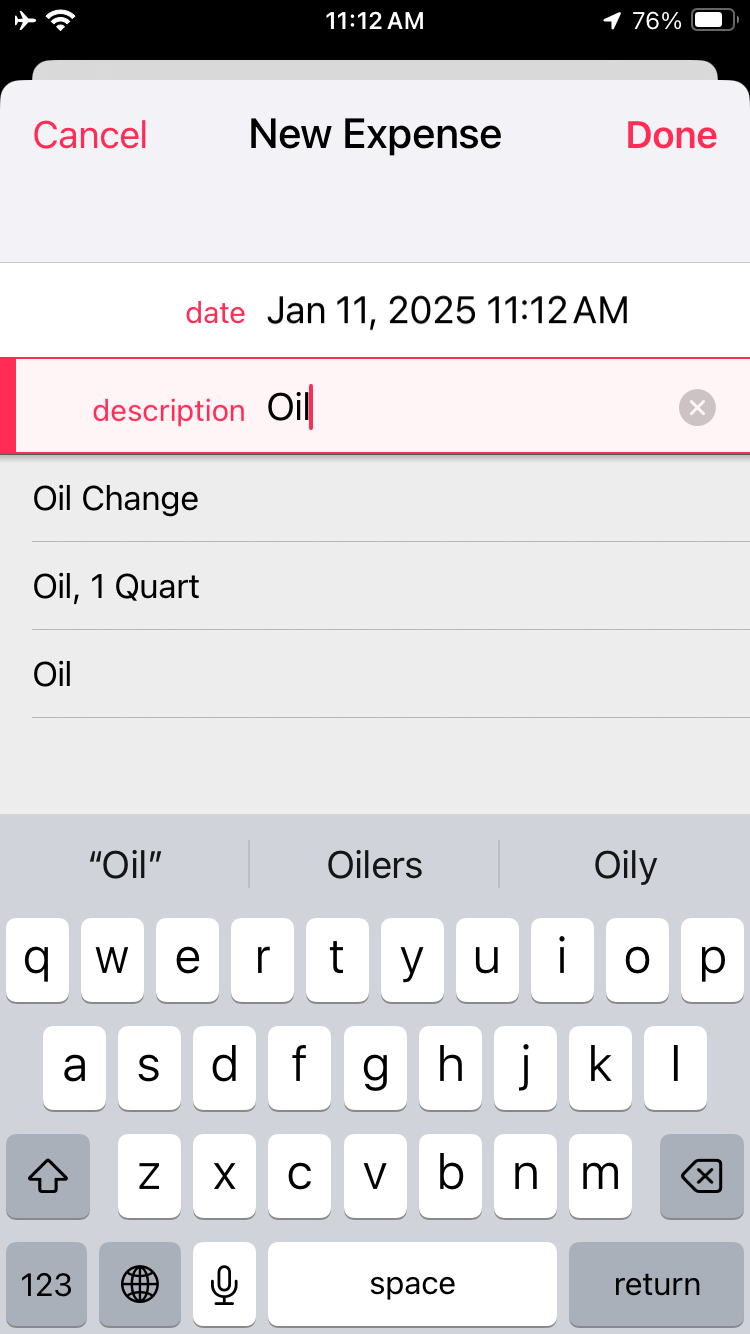
Expense Name Autocomplete
After an expense name has been selected, Road Trip will automatically fill the rest of the fields based on the most recent previous entry with the same name. Auto-filled fields will appear in grey text.
To overwrite an auto-filled odometer or cost value, simply begin typing a new value and the old value will be deleted.
To modify an auto-filled odometer or cost value, press the delete key.
When creating a new trip entry, begin by typing a name for the new trip. Road Trip will display a list of matching trip names based on your previous entries. Continue typing to narrow down the list, then select a name from the list or press the “Next” key.
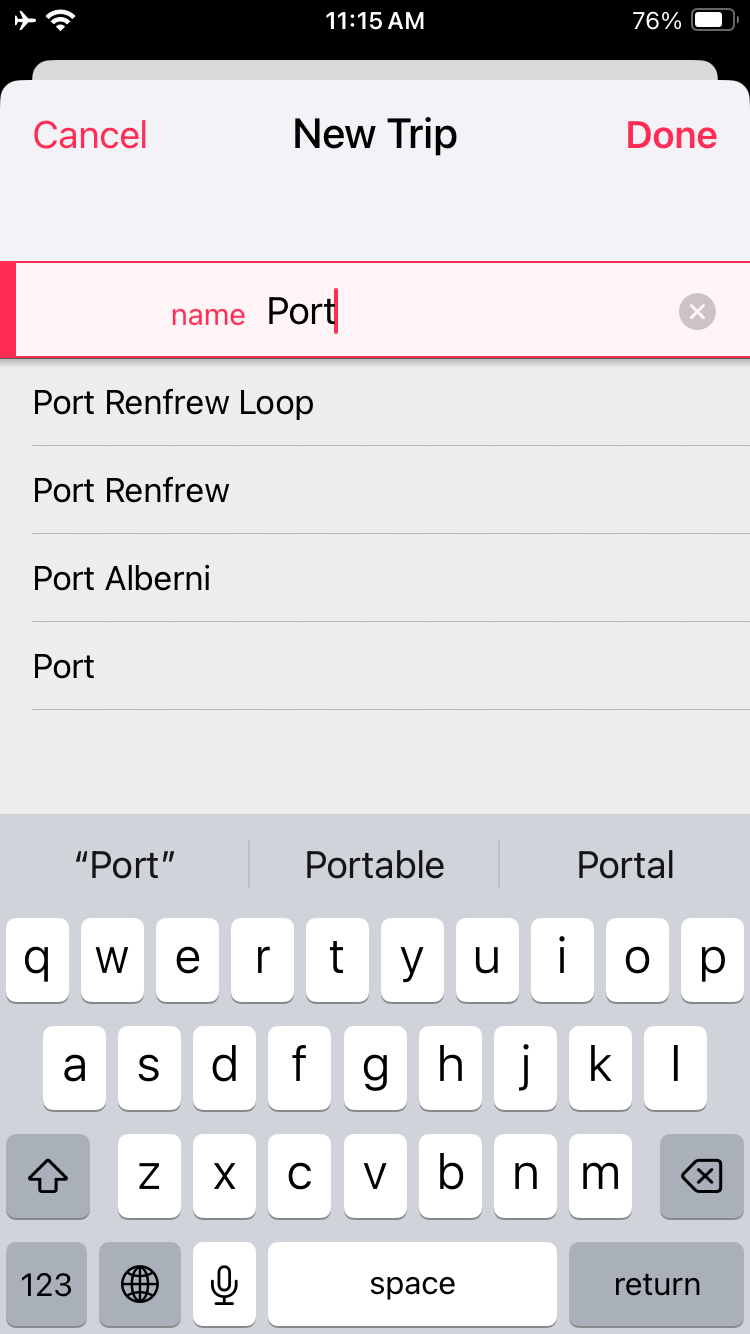
Trip Name Autocomplete
After a trip name has been selected, Road Trip will automatically fill the Categories and Type fields based on the most recent previous entry with the same name.
Entries can be classified as either “Trip” or “Report”. Typically, you can use “Trip” to record a daily trip log, and “Report” to record longer trips such as vacations or seasons.
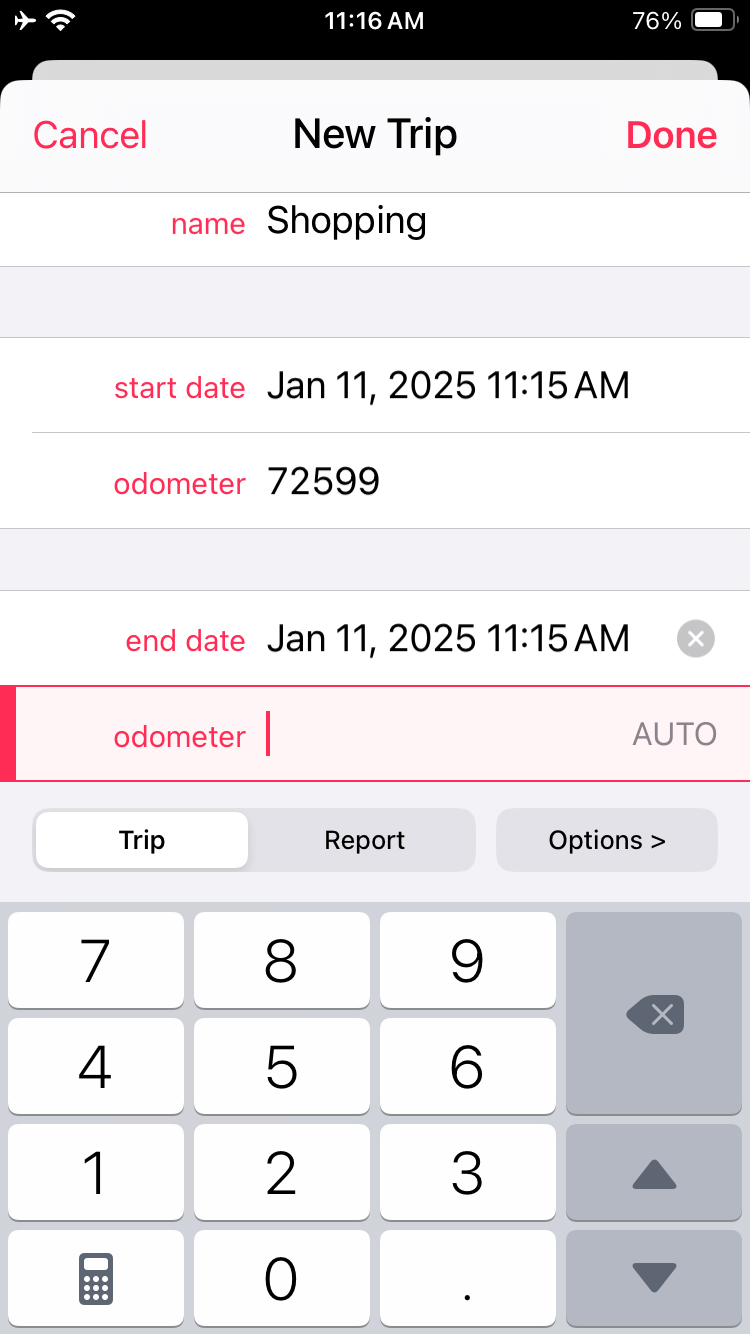
Trip Start and End
The starting odometer will automatically be set based on the ending odometer of the most recently recorded trip. This makes it easier to record all of your miles.
When entering the ending odometer, Road Trip will automatically set the ending date to the current date and time, provided that the end date has not already been set.