Jerrycans
Road Trip allows you to track Jerrycan and fuel canister usage. You can record when you purchase fuel for a Jerrycan, and you can record when a Jerrycan is added to your vehicle. Road Trip also supports tracking multiple Jerrycans at one time.
Filling a Jerrycan
To record a Jerrycan fuel purchase, begin by creating a new Fuel entry in Road Trip as you would normally.
Next, press the Options button on the Add Fuel screen, and select the Jerrycan option.
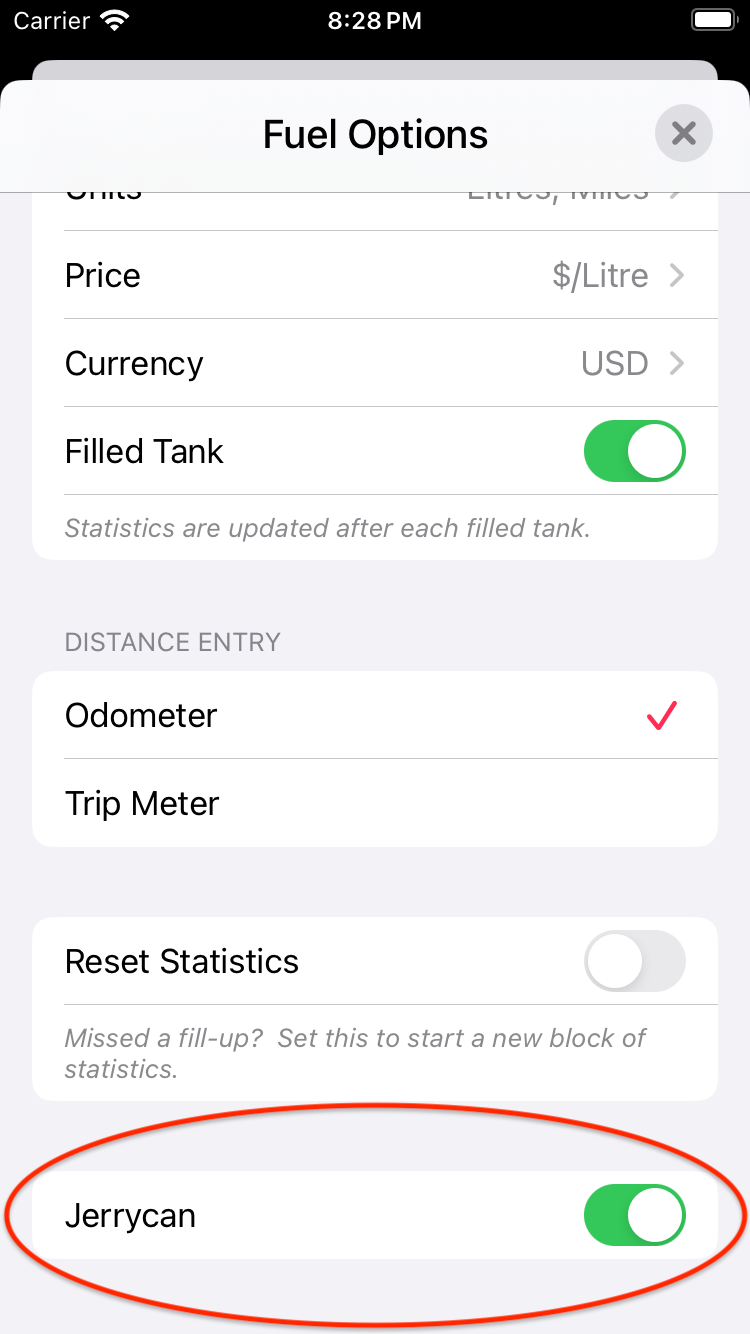
Fuel Options Screen
Return to the Add Fuel screen and enter the fill amount and fuel price. You can optionally record the location and fuel type. Press Done to save the entry.
Your Jerrycan entries will appear in a separate section at the top of the Fuel list. These entries are otherwise not yet included in your vehicle statistics.
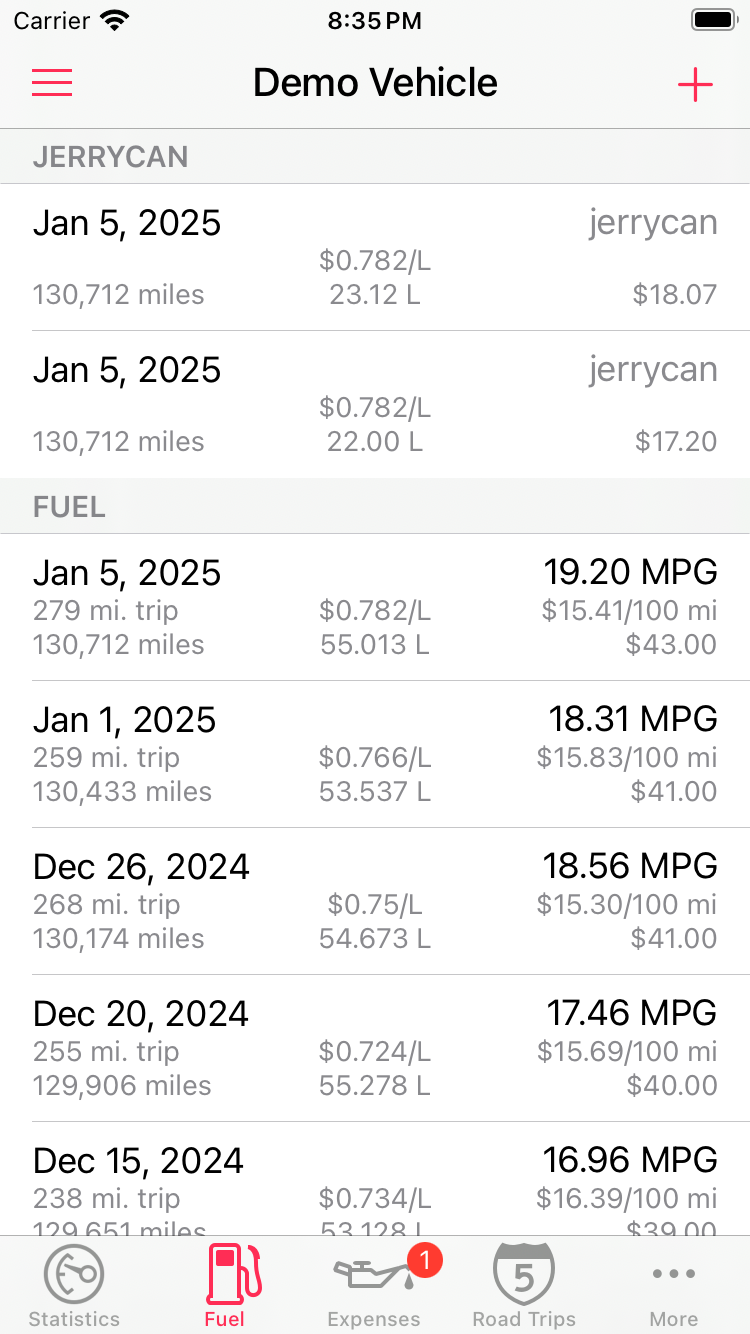
Fuel List
Note: If you want to track multiple Jerrycans, use the Notes field to record the name of the Jerrycan that you are filling. This name will then appear in the Fuel list, underneath the date.
Filling your vehicle
When you add a Jerrycan to your car’s fuel tank you will use Road Trip to record date and odometer on which this occurs.
From the Fuel list, select the Jerrycan entry that was added to your car, then select Add Fuel from Jerrycan from the menu.
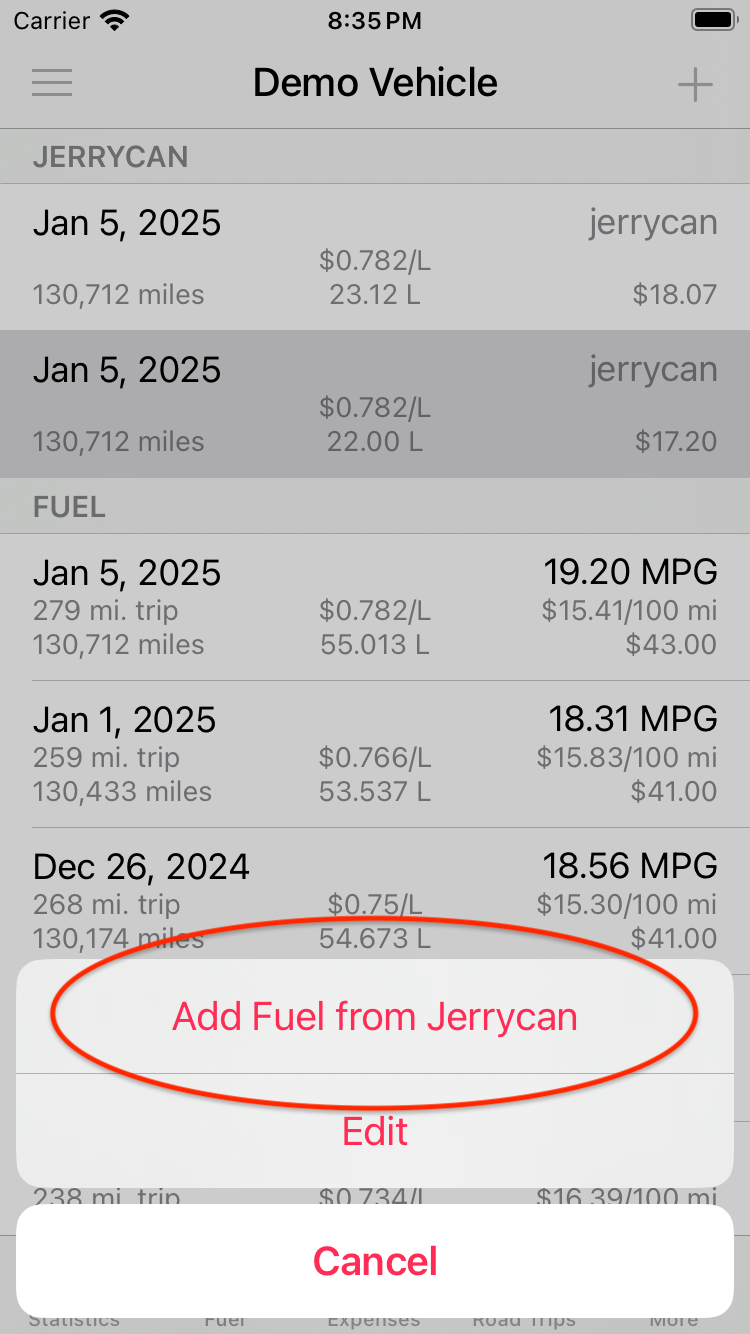
Jerrycan Menu
You will then be presented with the regular Add Fuel screen. Enter the date and odometer at which the fuel was added to your car. The fuel amount, fuel price, and other fields will be pre-set based on the original Jerrycan entry. Be sure to mark the entry as Not Filled. Press the Done button to save the entry.
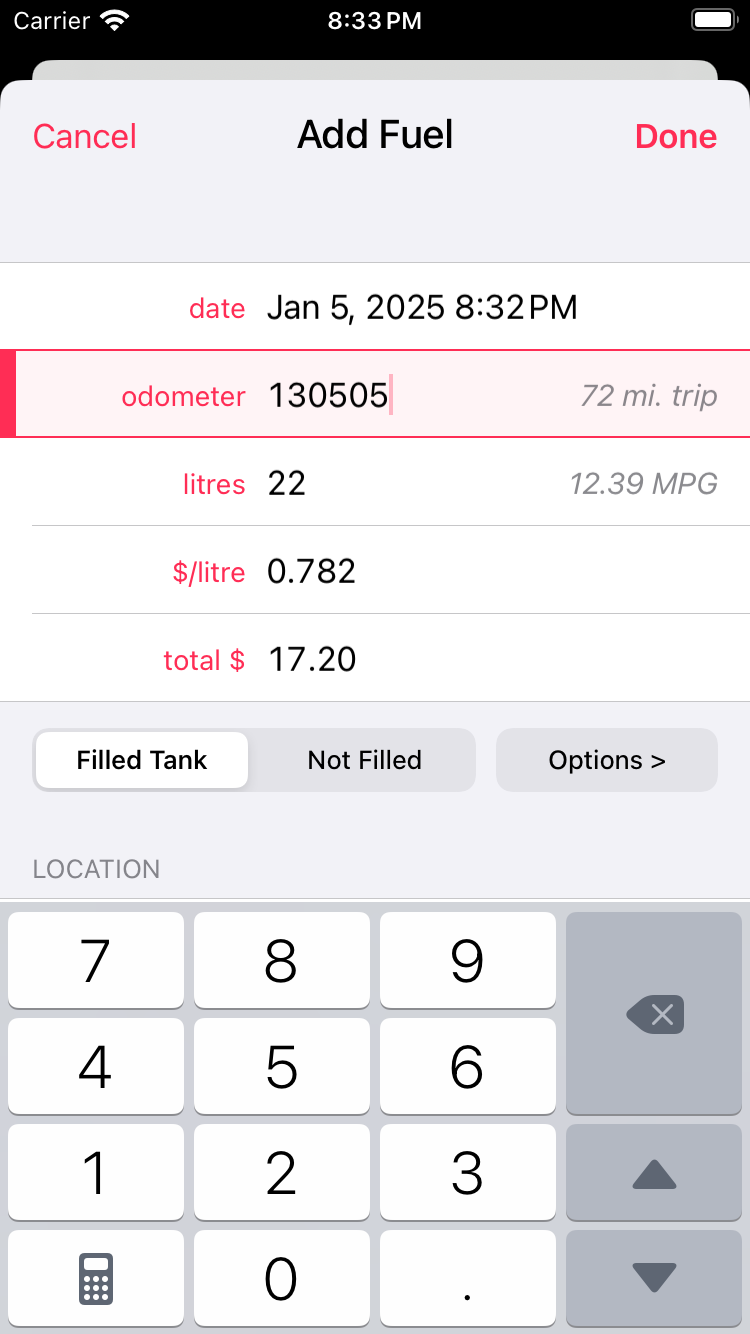
Add Fuel Screen
The original Jerrycan entry will be removed and replaced with a new Fuel entry. This new entry will then be included in your vehicle’s statistics.