iCloud
Road Trip uses iCloud for on-line backups and for syncing between multiple devices. Backups occur automatically and your data can be easily restored or transferred to a new device. It is the easiest way to ensure your Road Trip data is always backed up and secure.
To use iCloud Sync in Road Trip, ensure that iCloud is enabled in your iOS device settings.
Quick Start
To set up iCloud Sync in Road Trip, please follow the steps below. If you have multiple iOS devices, begin on the device that has your most recent data.
- In Road Trip, select More > Sync and Backup and choose iCloud as your syncing service.
- Enable the iCloud Sync option.
- Select Sync with iCloud. This will send your data to iCloud.
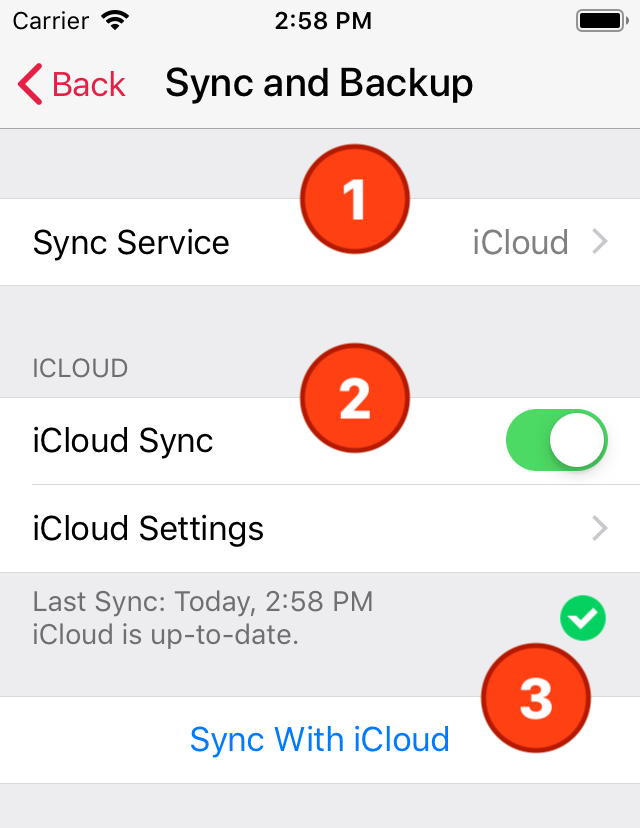
Finally, repeat these steps on your other iOS devices.
Automatic Sync
Road Trip will automatically sync with iCloud after you add or edit data. This ensures that your data is always backed up and available to your other devices. Automatic syncing occurs when you exit Road Trip and return to the iOS home screen.
Road Trip will also check for new data from your other devices when you launch the app. The activity indicator in the top-left corner of the screen indicates that Road Trip is downloading new data from iCloud.
You can use the Sync with iCloud command at any time to ensure that you have the most recent data from all of your other devices.
Sync Status
The current sync status is displayed on the Sync and Backup page. A green checkmark indicates that all of your data is backed up to iCloud.
| Status | Description |
|---|---|
| All recent data on your device has been sent to iCloud and is available to your other devices. | |
 |
New data is waiting to be sent to iCloud. Syncing will occur automatically when you exit Road Trip. |
 |
New data is waiting to be sent to iCloud and Automatic Sync is not enabled. Select Sync with iCloud to backup your new data. |
iCloud Settings
The “iCloud Settings” page allows you to set additional iCloud Sync settings and browse your data stored in iCloud.
Sync Settings
These settings allow you control which vehicles are synced with iCloud, and when.
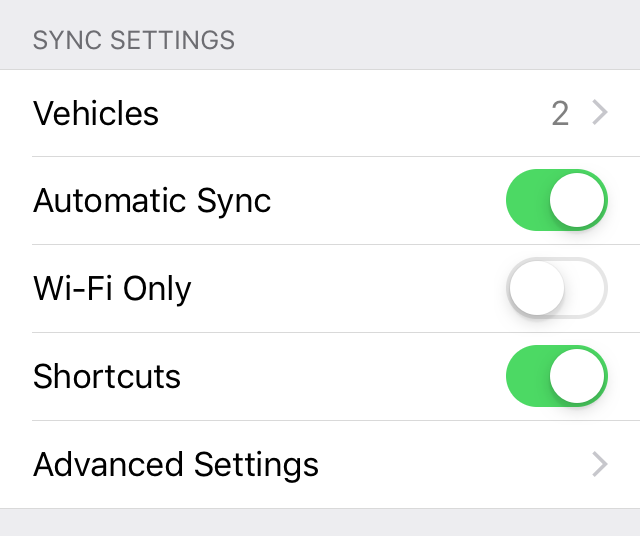
Sync Settings
| Setting | Description |
|---|---|
| Vehicles | Displays a list of vehicles available for syncing from iCloud or from your iPhone. Use this to control which vehicles are synced between your iPhone and iCloud. |
| Automatic Sync | When enabled, Road Trip will automatically sync with iCloud in the background. |
| Wi-Fi Only | When enabled, automatic syncing with only occur when a Wi-Fi internet connection is available. |
| Shortcuts | When enabled, Road Trip with synchronize your shortcuts with iCloud. |
| Advanced Settings | The advanced settings allow you to browse your iCloud data, and generate diagnostic reports. |