Multiple Currency Support
You can record your fill-ups and expenses in foreign currencies. Road Trip will convert your purchases to your Home Currency and will fetch the latest exchange rates from the internet using a cellular or Wi-Fi internet connection.
Home Currency
Road Trip’s statistics are always displayed in your Home Currency, which is initially set to your iPhone’s Region Format settings (Settings > General > International). To configure your home currency, select More > Vehicle Info > Home Currency and select the currency.
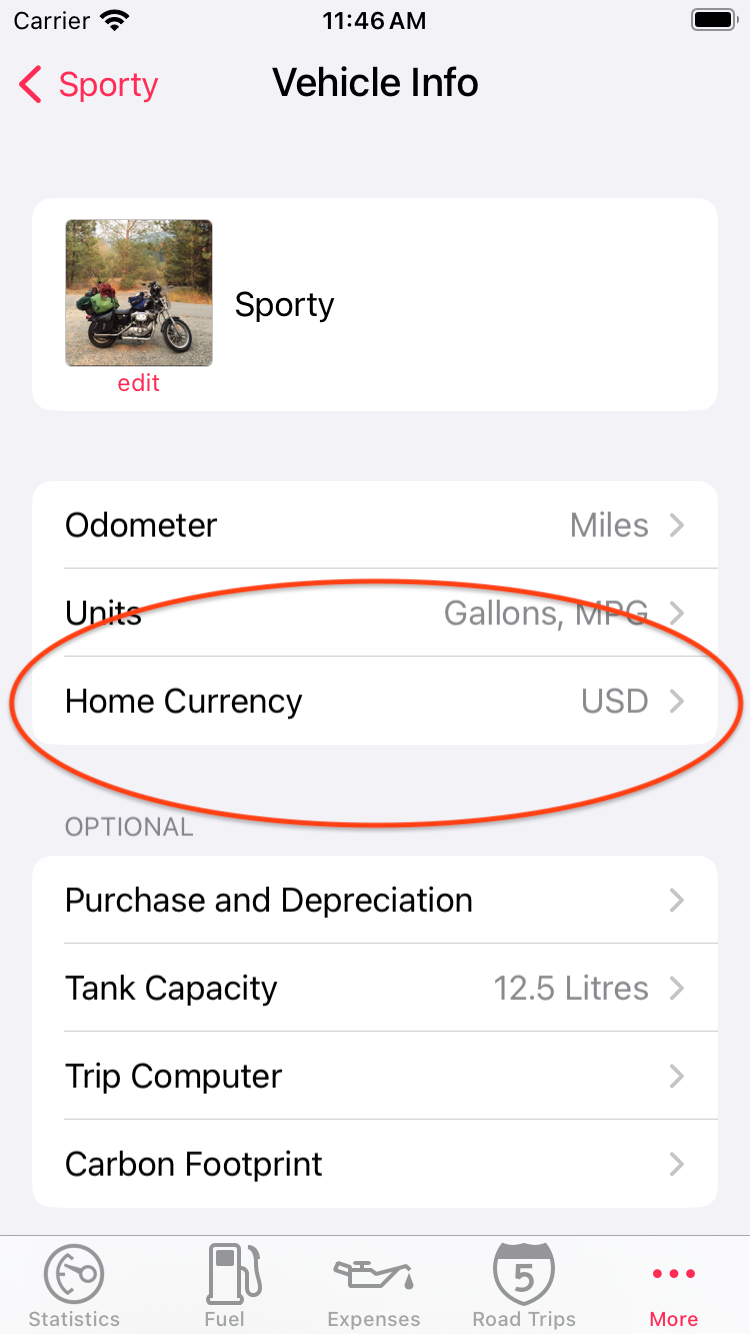
Vehicle Info Screen
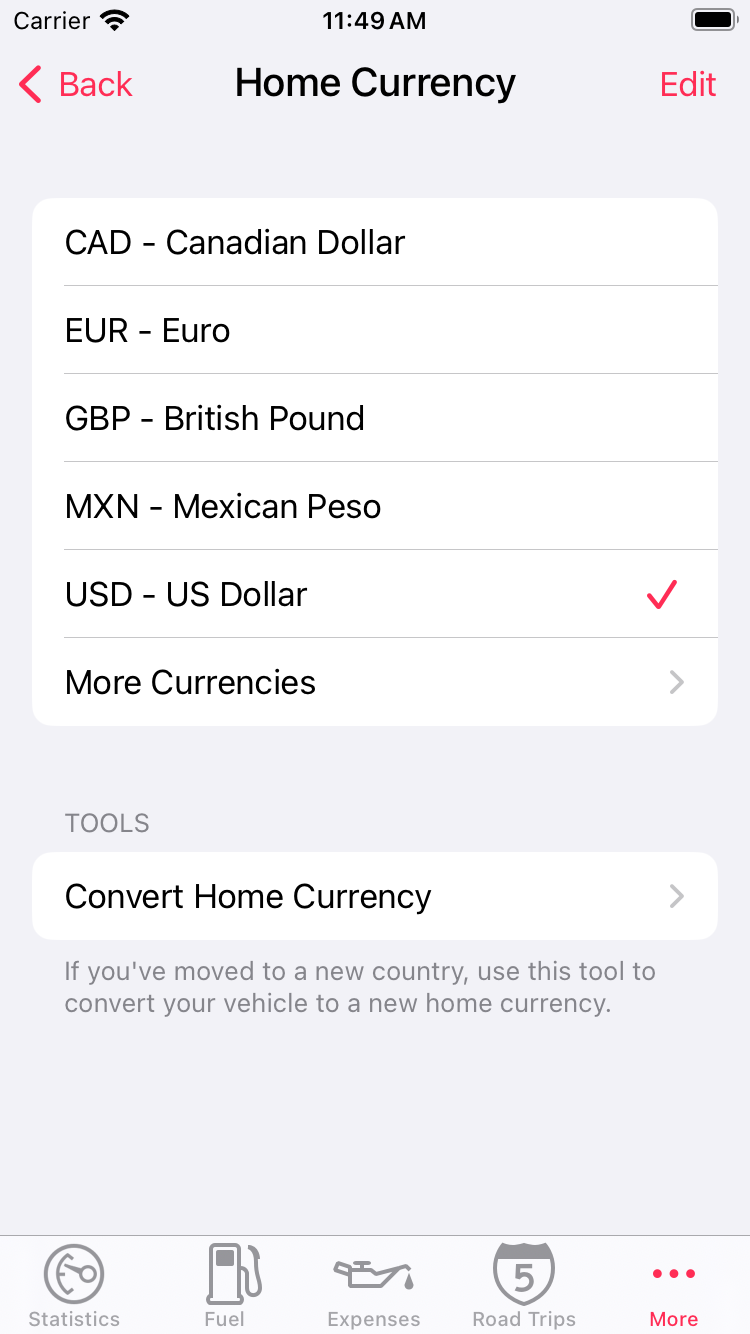
Home Currency Screen
If your desired home currency isn’t listed you can select More Currencies to choose from a complete list of currencies. You can remove currencies from this list by pressing the Edit button.
Foreign Currencies
All purchases are recorded in your Home Currency by default. When you record a purchase in a foreign currency, Road Trip will convert that cost to your Home Currency.
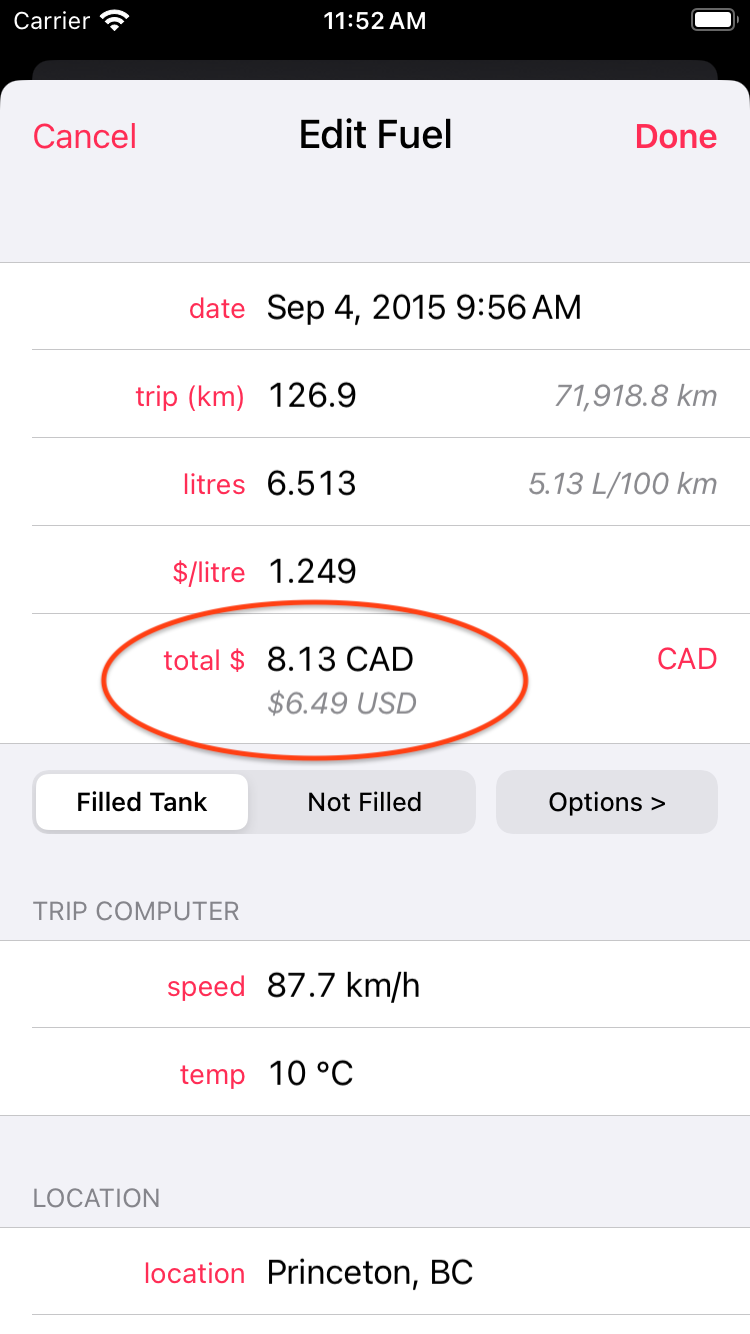
A purchase in Canadian Dollars (CAD), converted to US Dollars (USD)
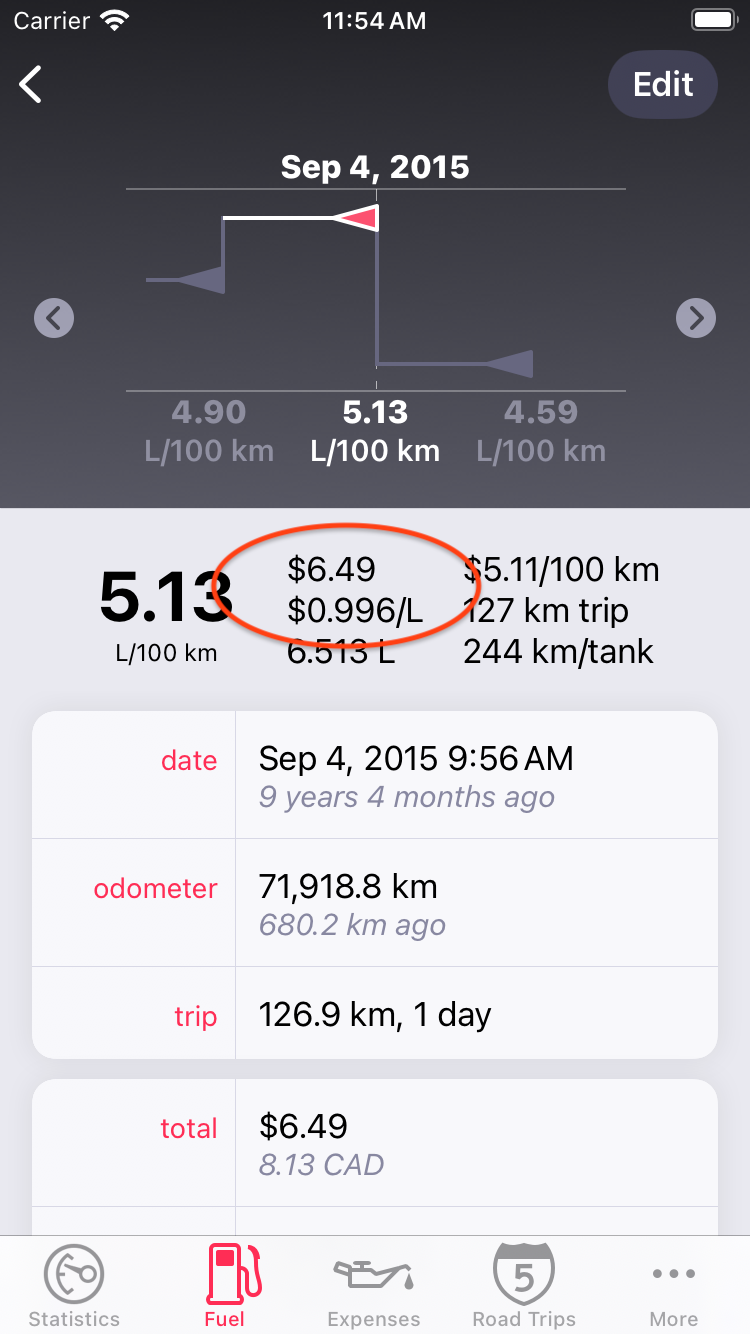
Road Trip always displays prices in your Home Currency
Exchange Rates
You can choose the currency for a purchase by selecting Options > Currency when editing a fuel or expense entry. Road Trip will remember this choice for future entries.
When you select a foreign currency, Road Trip will display the Exchange Rate Panel. This allows you to view and edit the exchange rate for the fuel or expense entry that your are editing. Editing the exchange rate only affects the currently-edited entry; the exchange rates of other entries are not affected.
You can press the Refresh button to update the exchange rate from the internet, or you can press the Edit button to edit the exchange rate manually.
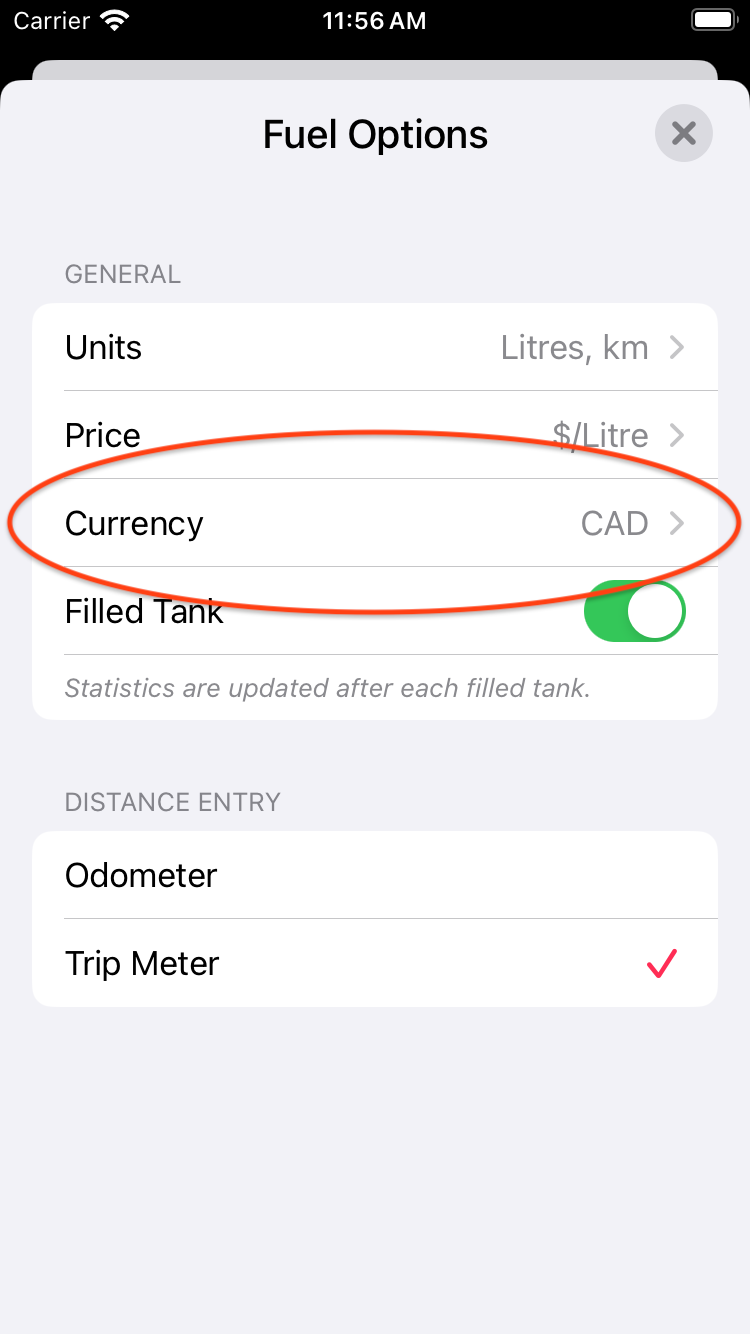
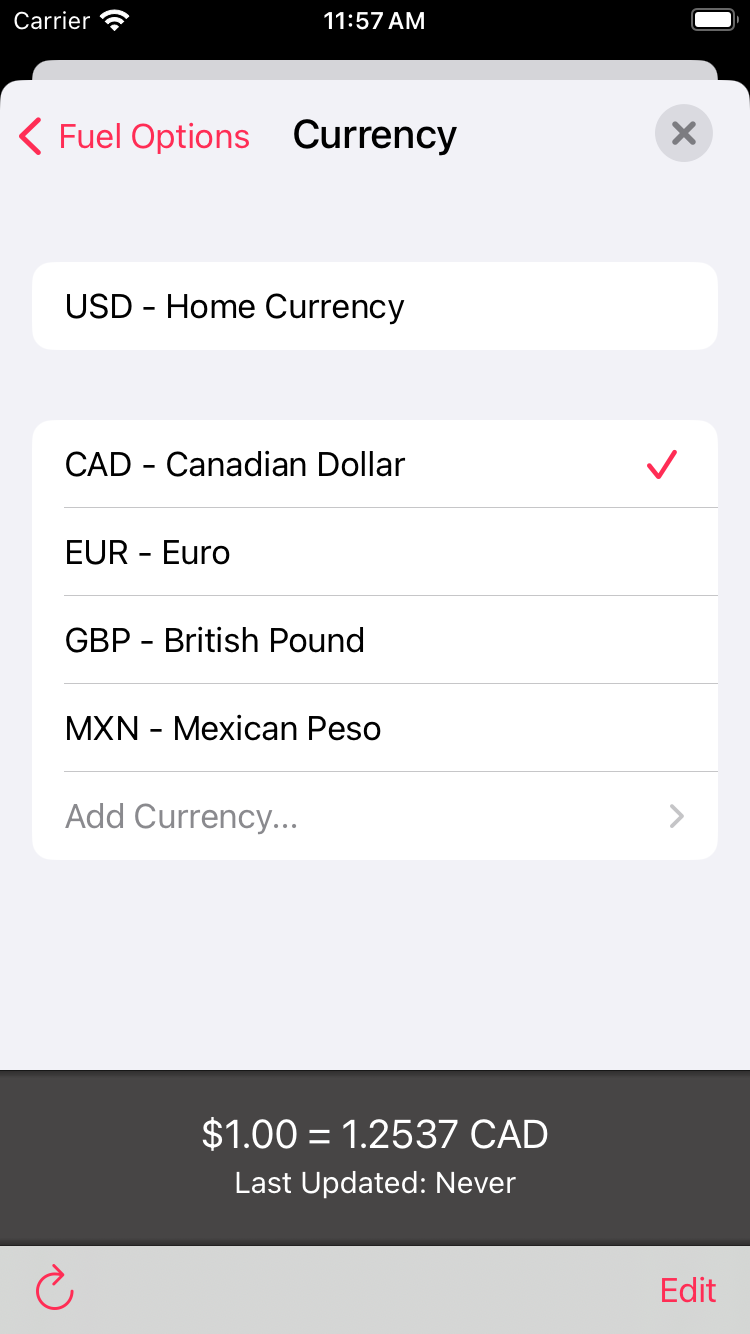
Note: Road Trip requires a cellular or Wi-Fi internet connection in order to automatically update your exchange rates. When an internet connection is not available Road Trip will display an error message and use the most recently-fetched exchange rate. You can always set the exchange rate manually when the internet is not available.
If your desired currency isn’t listed, you can select Add Currency… to add another currency to the list. You can remove currencies from this list by swiping left-to-right across the currency you wish to remove.