Bulk Editing
Road Trip allows you to edit multiple records at one time, which can be useful cleaning up or enhancing your existing data. You can use this feature to rename existing fields such as Fuel Type, Conditions, Payment, and Categories, as well as correct location names and coordinates.
Multi-select mode
To edit multiple records, begin by searching for the data you want to correct or edit. Use the search bar at the top of the fuel, expense, and trip lists to search for records.
Tip: To search for records with an empty/unset field, type a single space into the search field.
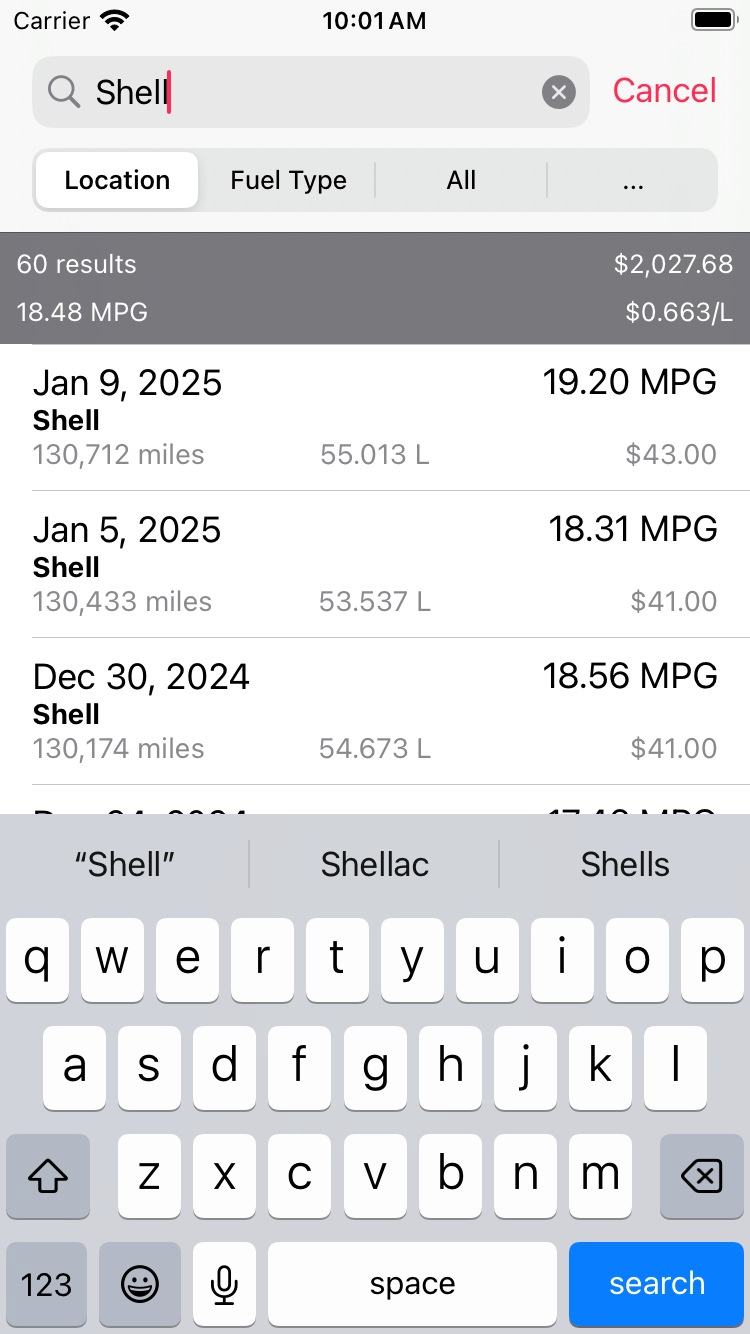
To enter multi-select mode, tap the “Search” button to dismiss the keyboard, then tap “Select Items” at the bottom of the screen.
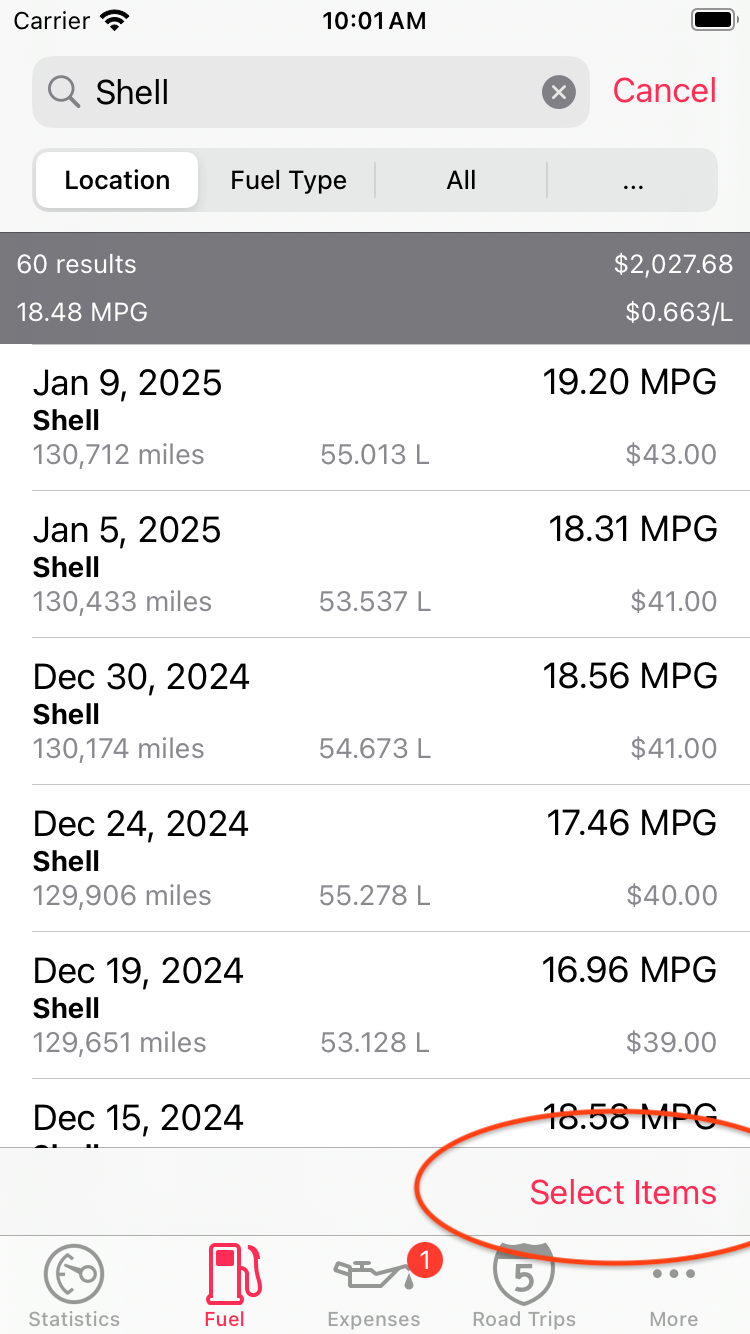
When multi-select mode is active, you can select multiple records by tapping each record. You can also use the standard two-finger drag gesture to quickly select a block of records. To select all matching records, tap the “…” button at the bottom of the page and choose “Select All” from the menu.
Editing
To edit the selected records, tap the “Edit Items” button at the bottom of the page.
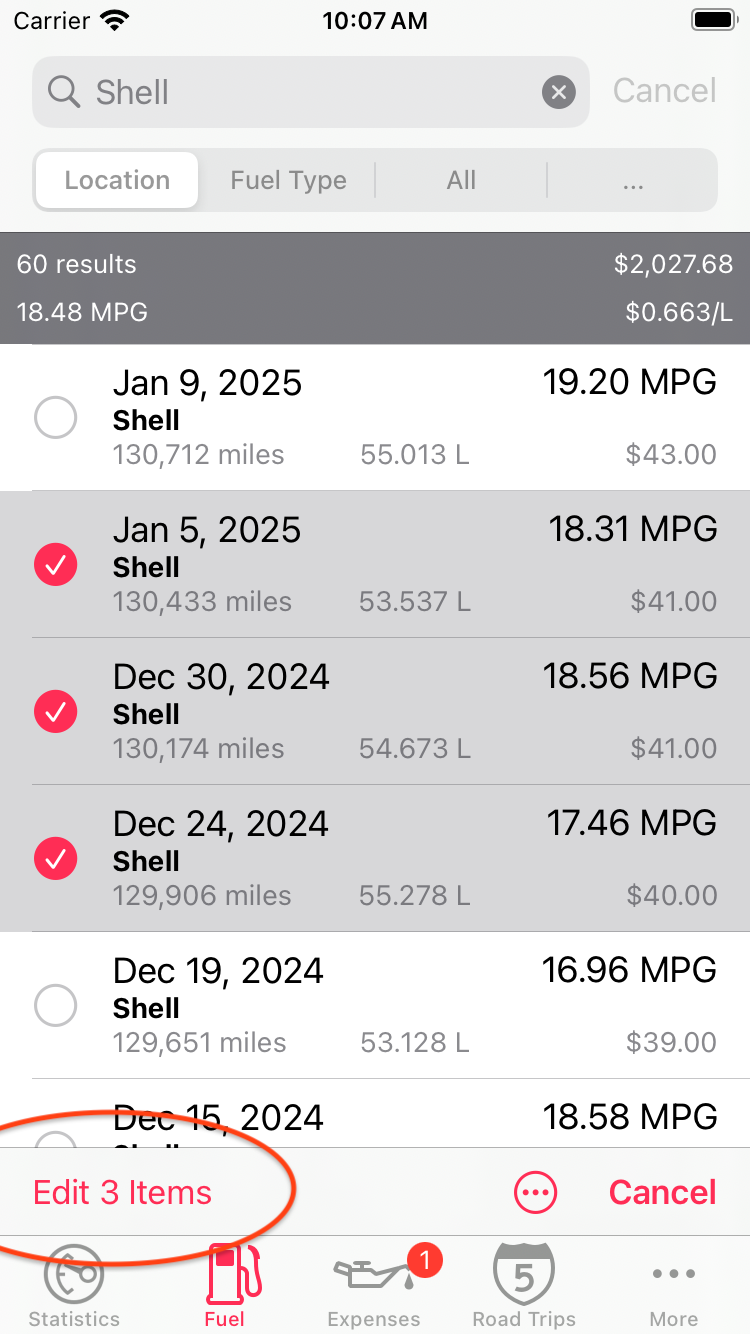
The multi-record editor works similarly to the normal record editor. The editor will display an orange undo button next to each field that has been edited or changed. You can tap the orange undo button to revert the change and restore the original field value(s).
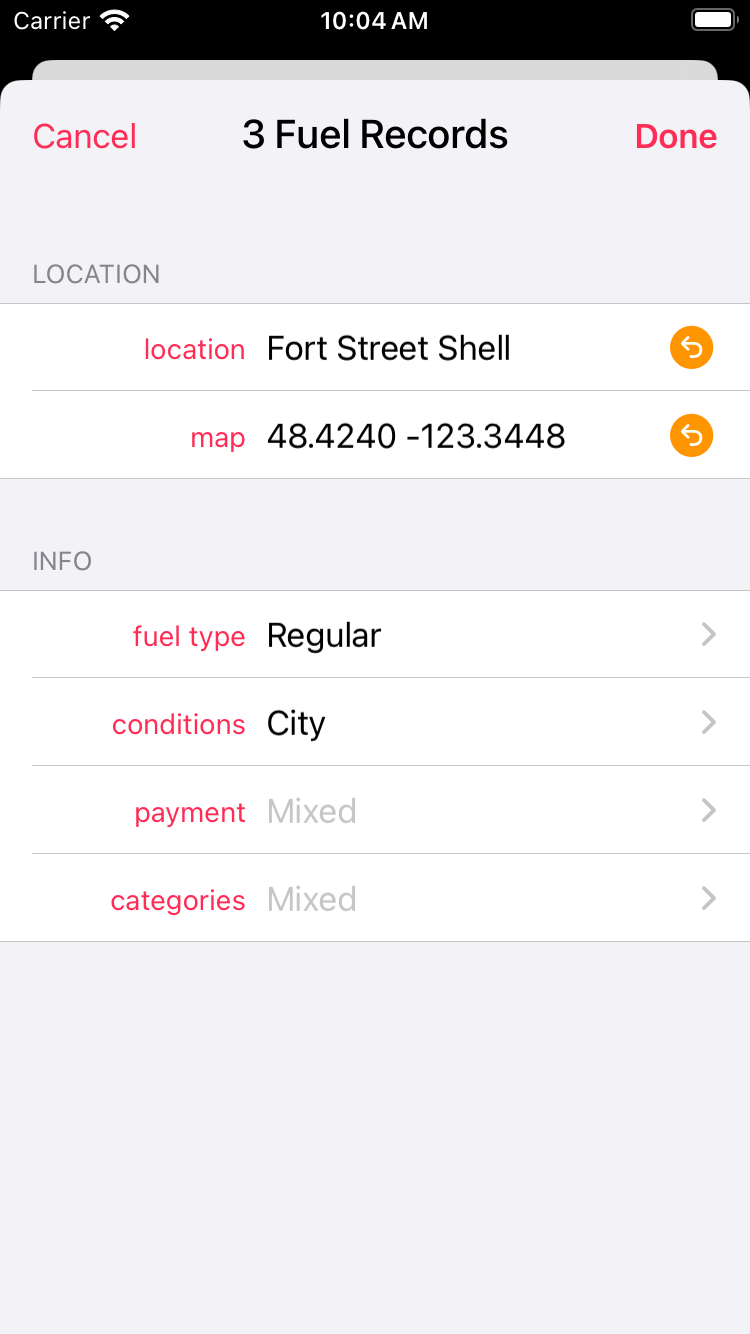
When you are ready to save the changes, tap the “Done” button. You will be prompted to confirm the changes.
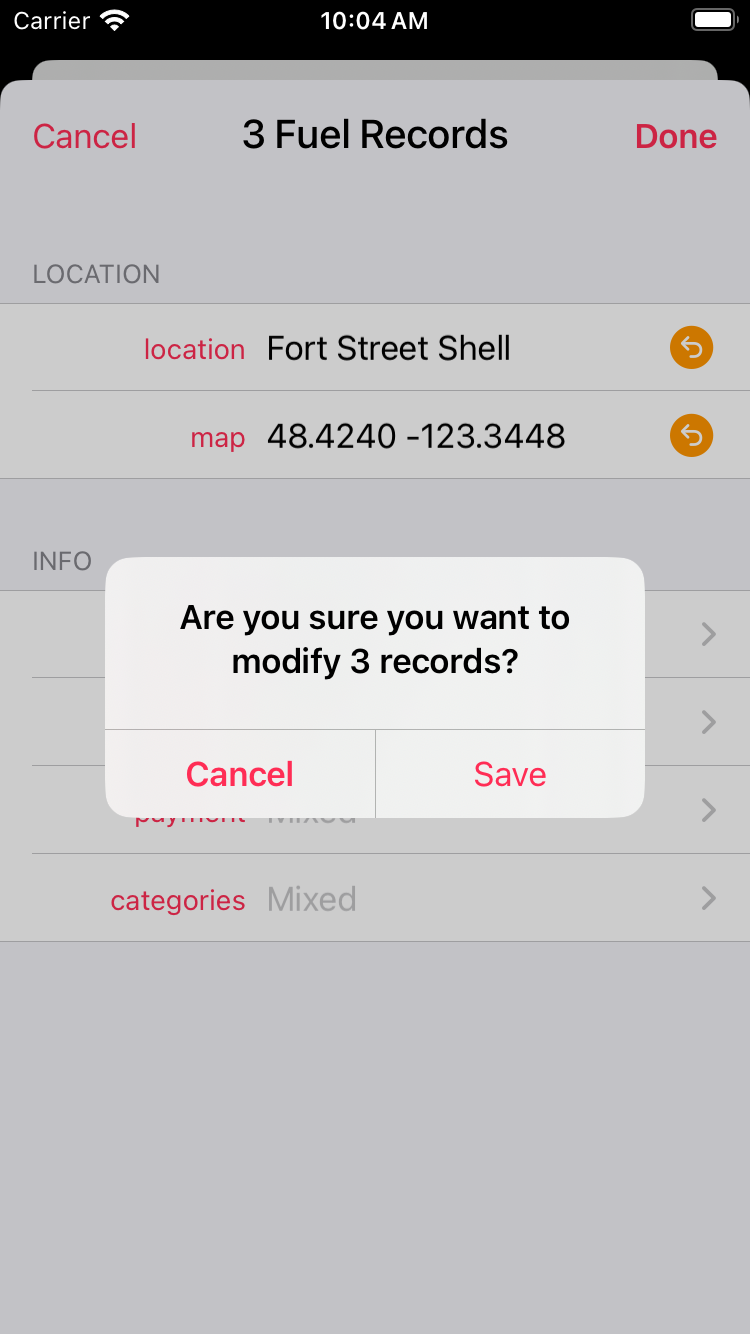
To exit multi-select mode, tap the “Cancel” button at the button of the page.
Undoing Edits
Road Trip keeps a history of multi-record edits for 5 days. To undo an edit, go to More > Recently Deleted > Recent Edits.
The Recent Edits page will contain a list of recent multi-record edits. Tap a recent edit to see the changes. Tap Undo Changes to revert the edit.
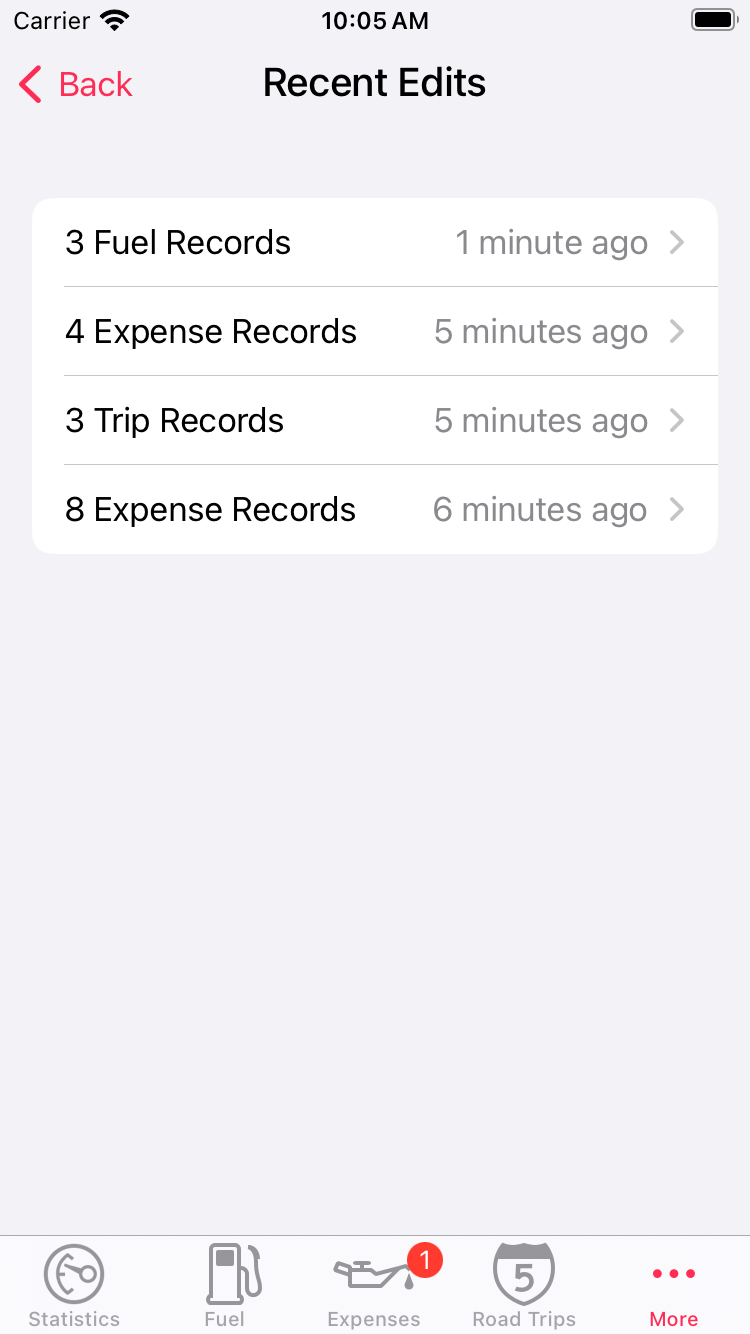
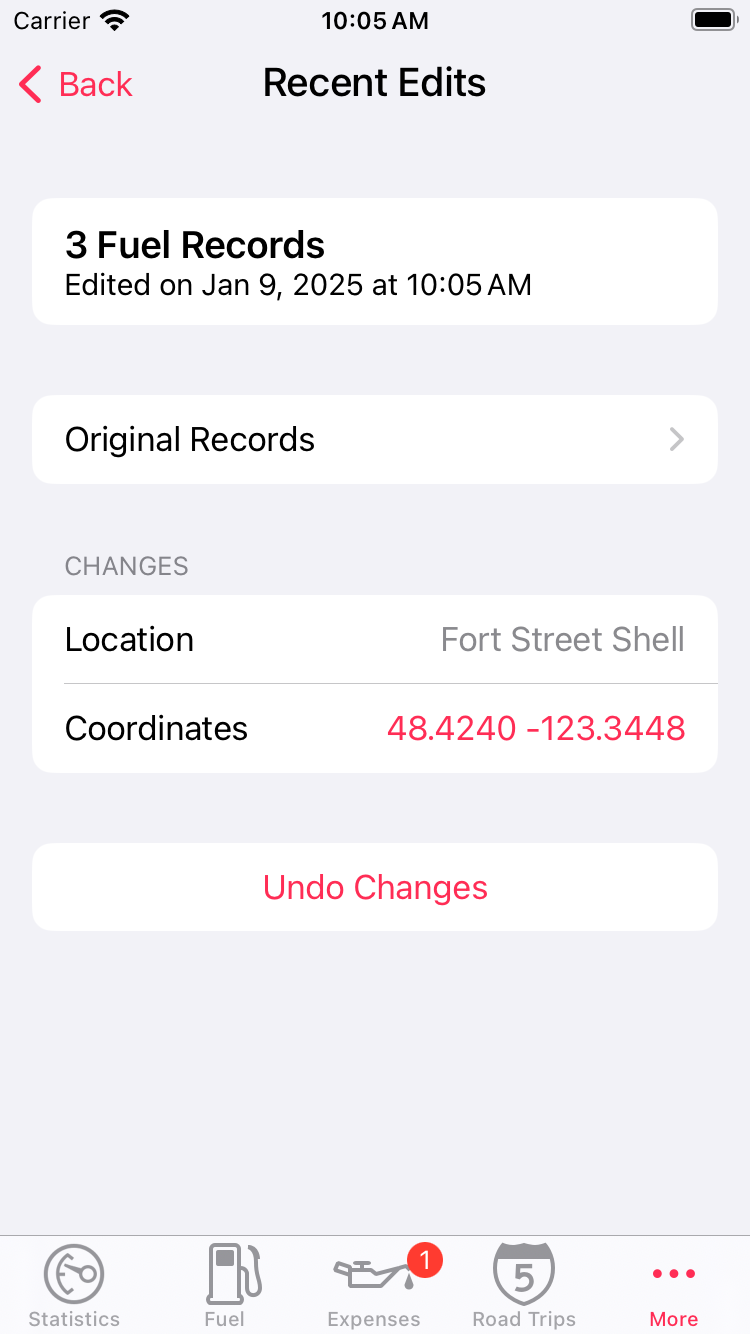
Local Vehicle Backups
Road Trip will automatically keep a local backup of your vehicles (in addition to your iCloud or Dropbox backups). Local backups are updated automatically before large editing operations, as a precaution. To review your local backups, go to More > Sync and Backup > Local Backups. If you restore a local backup, it will appear as a new vehicle without affect your existing vehicles.