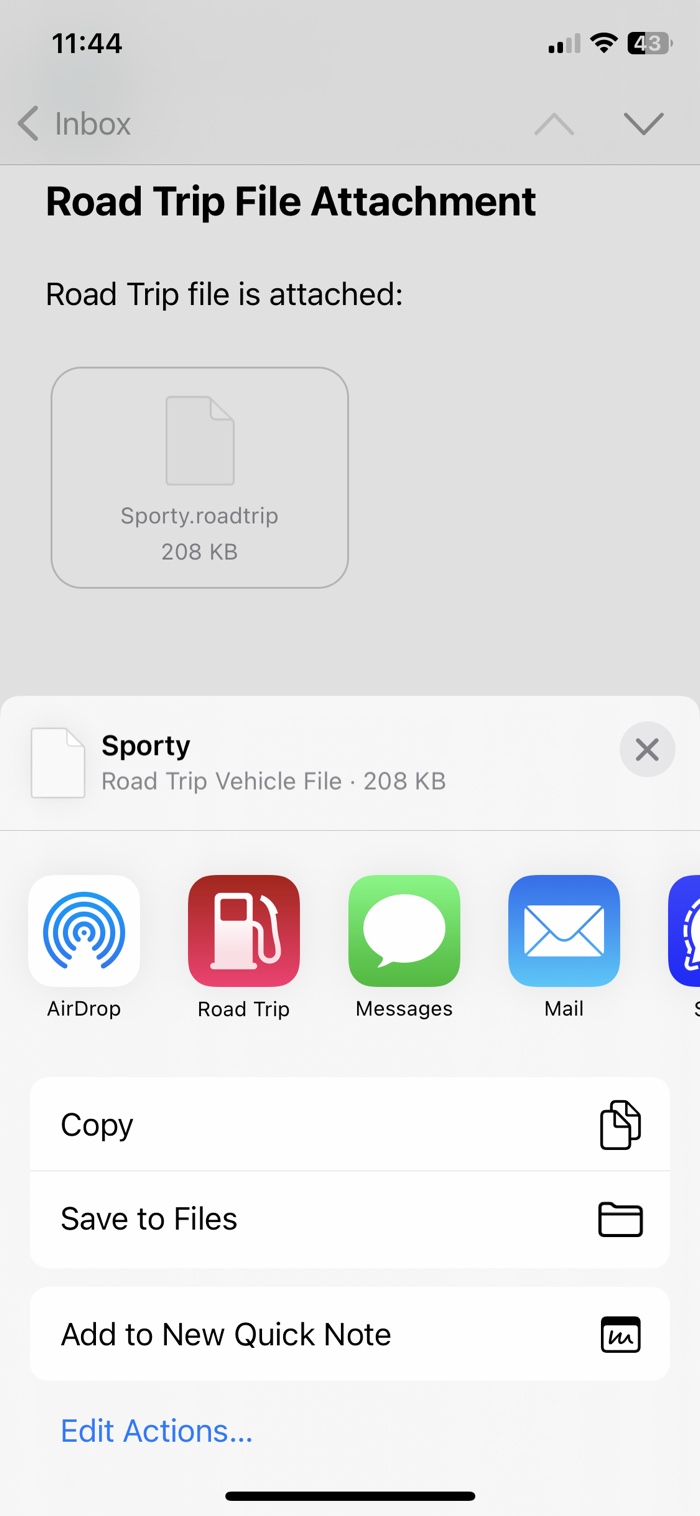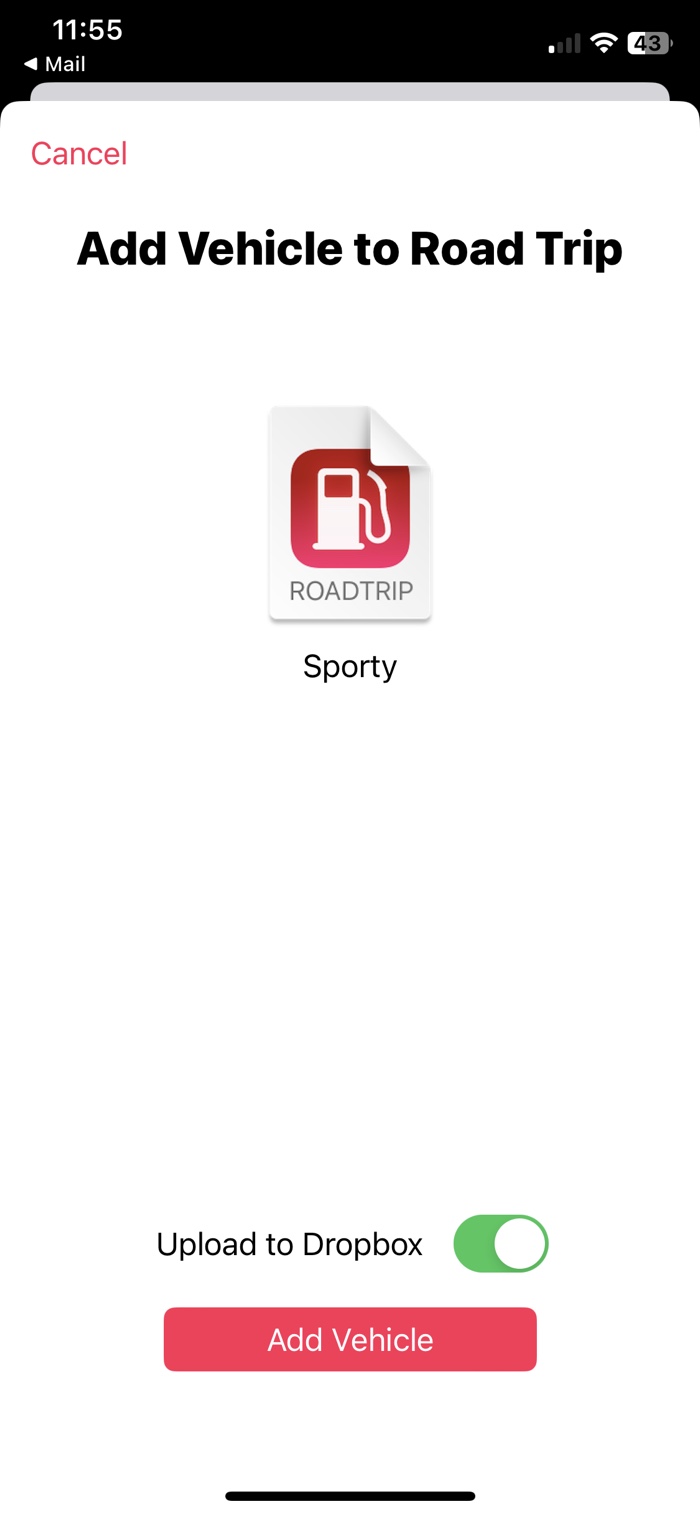Backups
Road Trip allows you easily backup, transfer, and sync data between multiple iPhone, iPads, and iPods.
Open the Sync and Backup screen to get started.
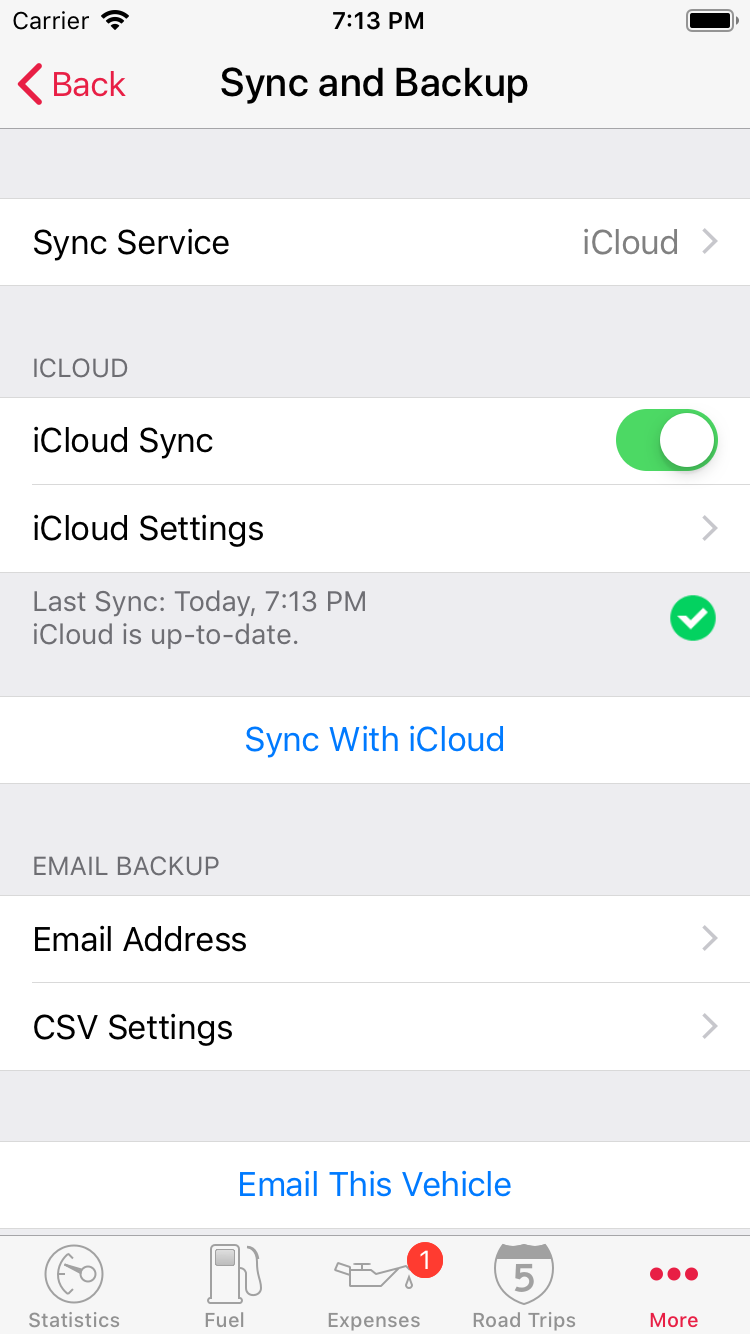
On-line Backup and Sync with iCloud and Dropbox
We recommend using an on-line syncing service to handle your Road Trip backups. Backups are automatic, and it’s easy to restore your data or transfer your data to a new device. This also allows you to synchronize your data between multiple iOS devices.
You can use either iCloud or Dropbox to backup and synchronize your Road Trip data. Only one syncing service can be enabled at one time, but it’s safe to switch back and forth between iCloud and Dropbox.
iCloud Sync
iCloud Sync is the simplest to set up, since it is built in to your iPhone and doesn’t require you to set up a separate account.
Follow the link below to set up iCloud Sync in Road Trip.
Dropbox Sync
Dropbox Sync has some additional features not yet available with iCloud, but it requires you to have a Dropbox account. You can visit dropbox.com to create a free Dropbox account. You do not need to install the Dropbox app on your iPhone. Additional features include:
- Syncing between multiple people with different accounts.
- Automatic backups in CSV format, saved directly to your computer.
- Dropbox keeps a one-month history of changes, which allows you to restore data than may have been inadvertently changed or deleted.
Follow link below to set up Dropbox Sync in Road Trip.
Email Backups
Road Trip can also backup and restore your data using email. This makes it quick and easy to send your data to another device.
To email your vehicle, select More > Sync and Backup > Email This Vehicle. The email will contain your vehicle data in .roadtrip and .csv file formats. The .csv file attachment can be opened directly with Microsoft Excel or other spreadsheet.
Restoring Data from an Email
The email will contain a .roadtrip file attachment that contains the vehicle data. To restore this data, open the email on your iOS device, tap in the .roadtrip file, then select Open in Road Trip from the menu.