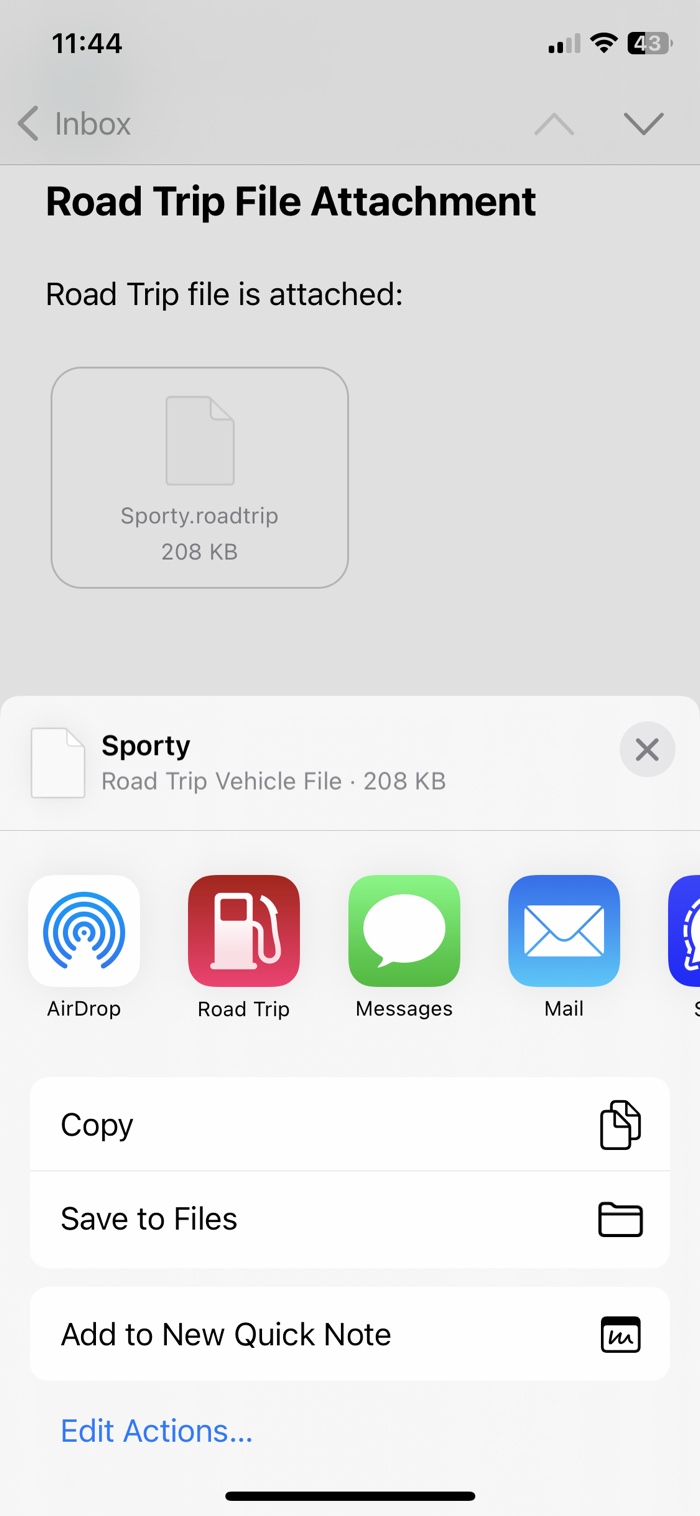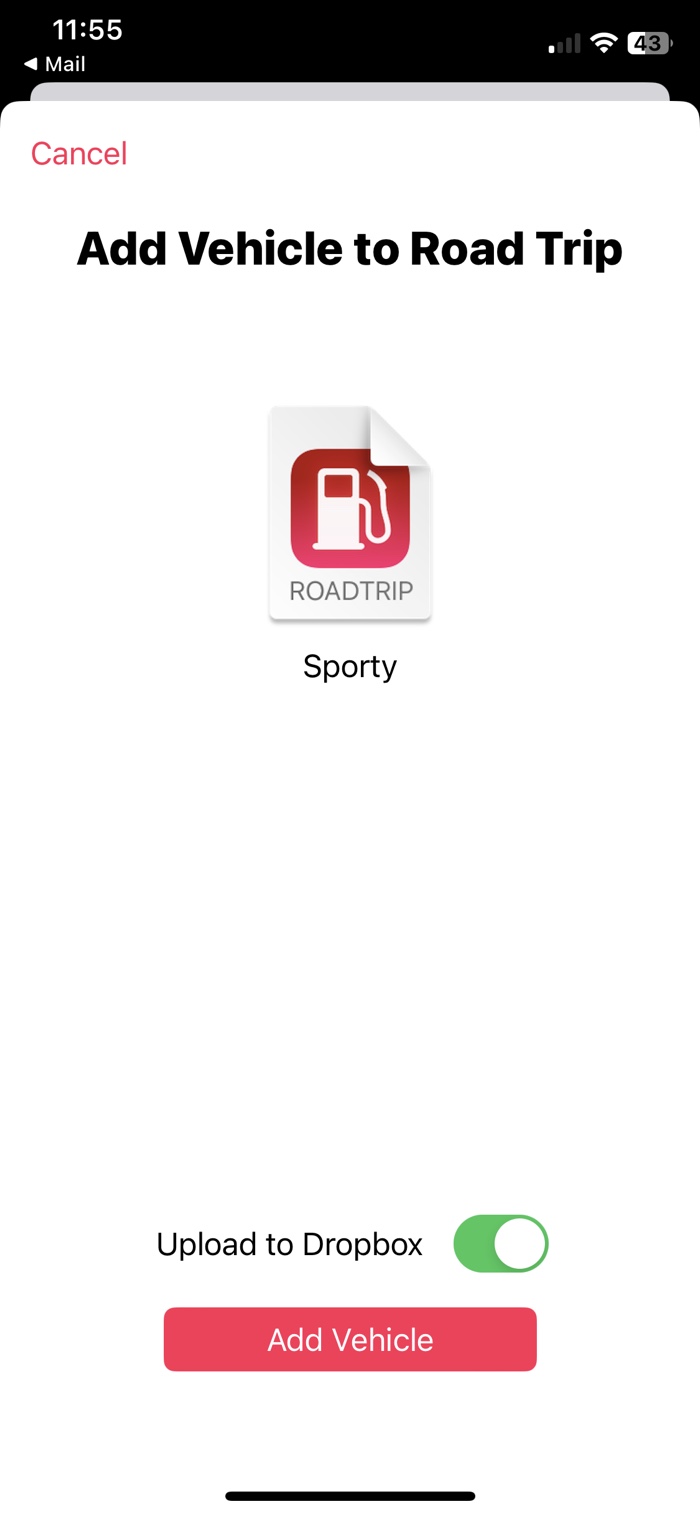Sharing and Exporting Data
Road Trip can export your data in both .roadtrip or .csv file formats.
Road Trip Files
The .roadtrip file format is the native format that Road Trip uses for backups and data sharing. A .roadtrip file contains all of the data and settings for a single vehicle.
CSV Files
CSV files contain a copy of your data in portable and readable format. You can view and edit your data in a spreadsheet such as Excel or Google Sheets, or using a simple text editor.
CSV files also act as a vehicle backup. You can import a CSV file using the Road Trip CSV Importer . The importer will automatically recognize Road Trip’s CSV data format.
Exporting and Sharing
To export or share a vehicle:
- Go to the More page.
- Tap the Share button in the top-right corner of the screen.
- Choose Share Vehicles… or Share CSV… from the menu.
- Choose one or more vehicles to share. If you select multiple vehicles then Road Trip will create a .zip file with multiple .roadtrip files.
- Tap the Share button and choose a person or app that will receive the file.
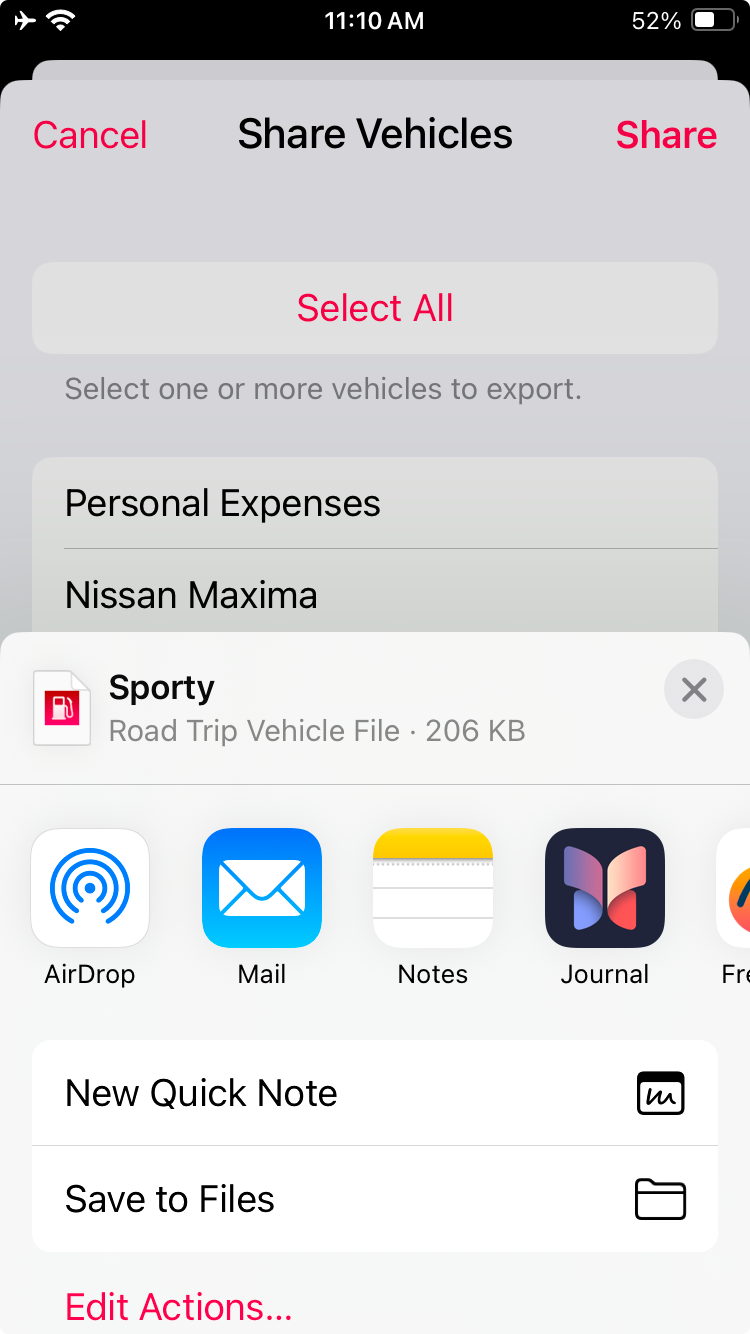
Opening .roadtrip files
On an iOS device, .roadtrip files can be opened just like any other document file. When you open a .roadtrip file, Road Trip will launch and offer to load the vehicle. On a Mac with Road Trip HD installed, simply double-click the .roadtrip file.
There are multiple ways to transfer a .roadtrip file to an iOS device.
iPhone Email:
- Tap on the file attachment.
- Choose Road Trip from the iOS Share Menu.
iPad Email:
- Tap on the file attachment. This will display empty preview screen.
- On the preview screen, tap Share menu in the top-right corner of the screen.
- Choose Road Trip from the iOS Share Menu.
Files App and iCloud Drive
In the Files app, simply tap on a .roadtrip file to open it. Road Trip should launch automatically.
Dropbox App
- Select a .roadtrip file.
- In the preview screen, tap the “…” button in the top-right of the screen.
- Choose Save to device from the menu.
- Choose Road Trip from the iOS Share Menu.